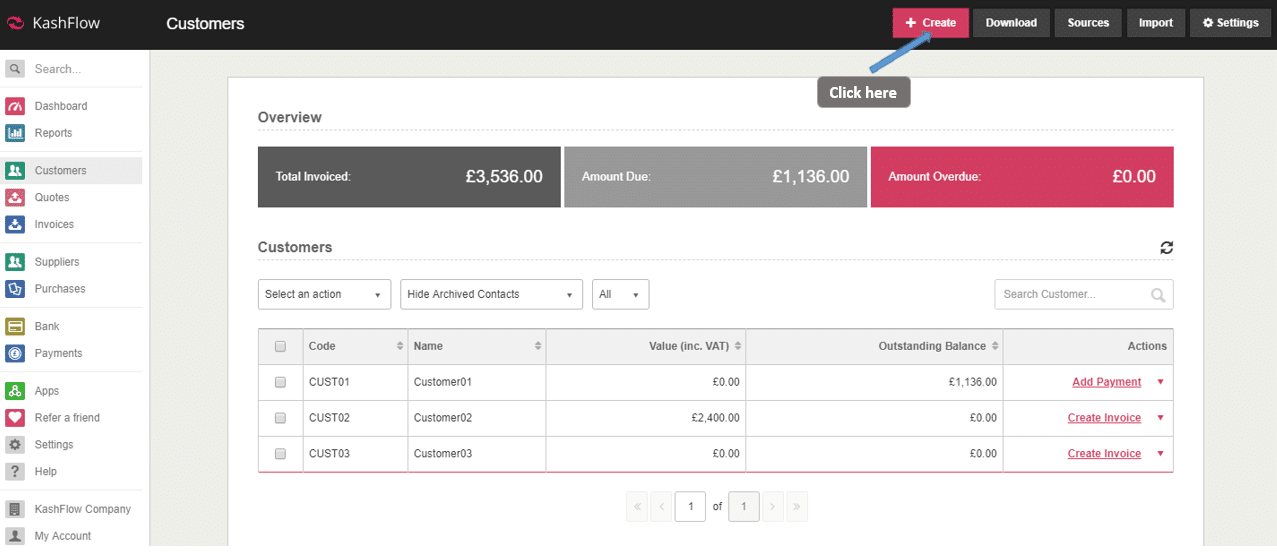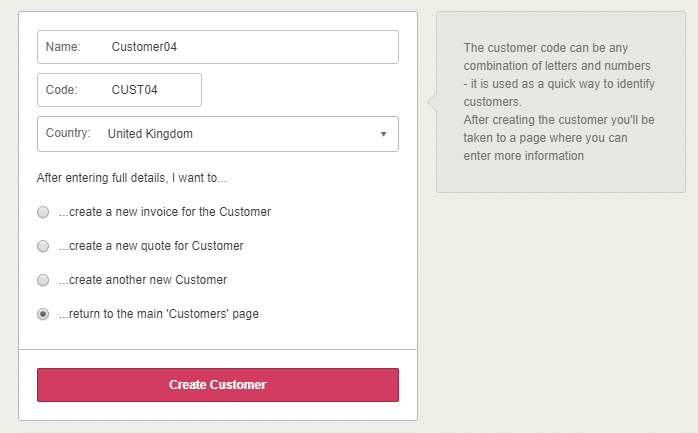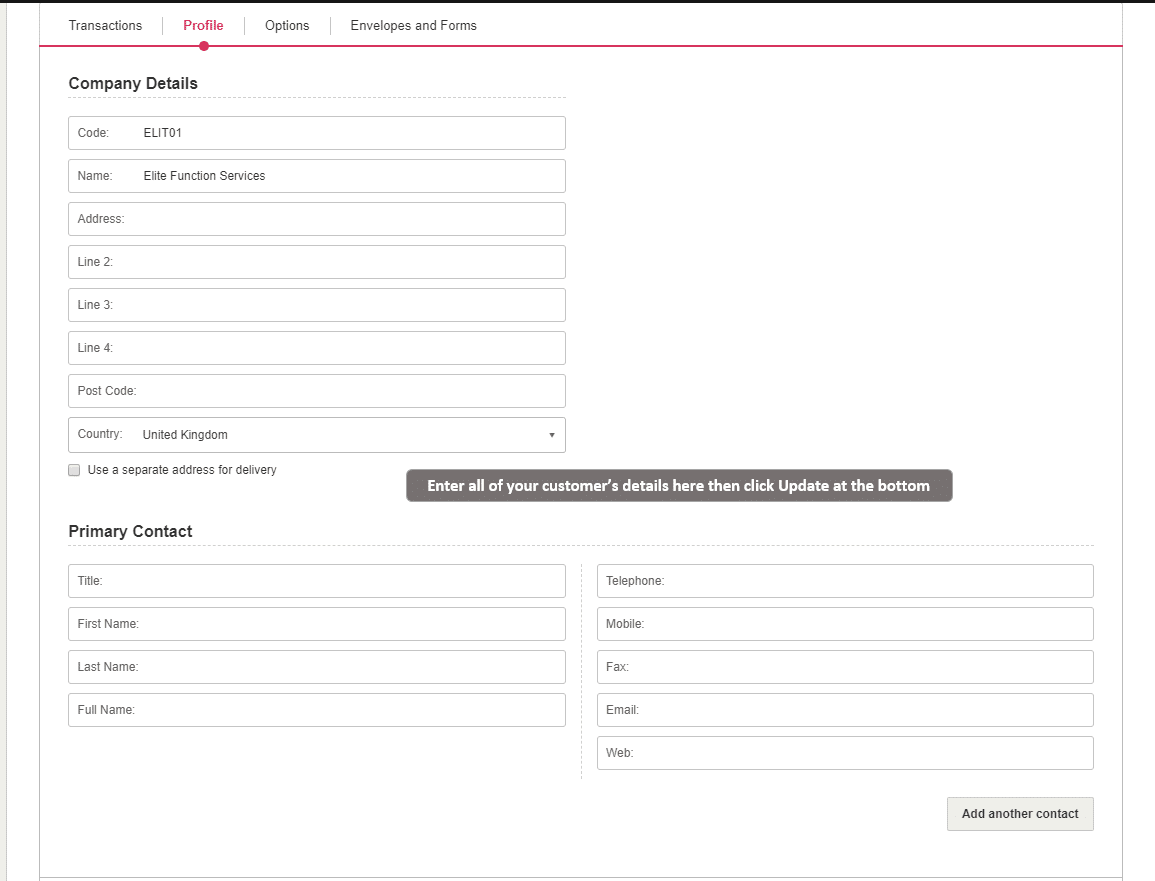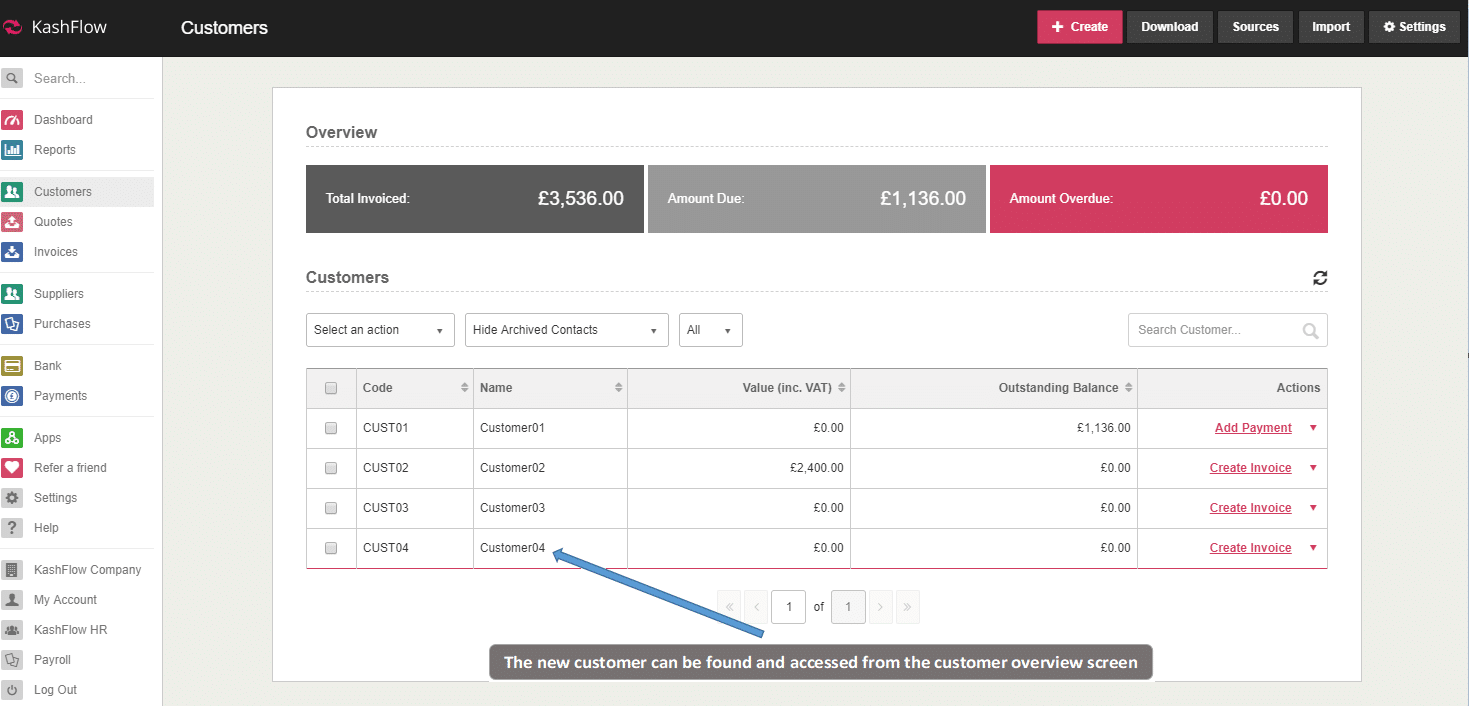This guide will show you how to Add a New Customer in KashFlow.
Please Note: This KB focuses on the process of creating a single new customer. If you are looking to do this in bulk, then please see our article here
Click Customers from the main menu bar then simply click the button at the top labelled +Create.
On the next screen, fill in the customer’s name. A customer code will be automatically created for you but can be changed if you prefer. From here, you can select the option to;
- Create a new invoice straight away for this new customer
- Create a new quote straight away for this new customer
- Create another new customer
- Return to the main customers’ page
When you’ve selected an option and pressed the Create button, this will take you to the customer details screen, enter in all the relevant details – when you’re done just hit the Create Customer button.
Here is a brief description of the tabs on the Customer Details screen and what information can be stored here:
- Transactions: Here you will find details critical to the Customer’s contribution to your business such as their Invoices, Quotes, the average time to pay, and Statement. You can also Create Invoices, Quotes, Recurring Invoices, and Add Advanced Payments directly from this tab. You can also see a statistical overview of this customer, which gives you information about what has been invoiced historically, and what amounts are due or overdue.
- Profile: This is where you will put in info such as Company name, Address, Telephone, Email etc. From this screen, you can set a separate delivery address if different from the company address. You can also add multi contacts by clicking the Add another contact button at the bottom of the screen.
- Options: Here you will define particulars for your Customer in relation to how you manage them. This includes things such a VAT Number, Default Sales Code, Discount, Payment Terms etc..
- Other Info or CIS and Other Info: You will see this additional tab if you have Projects enabled, Custom Customer Fields Configured or CIS options activated
To get details on an existing customer, simply select them from the list. This will take you to the customer details screen.