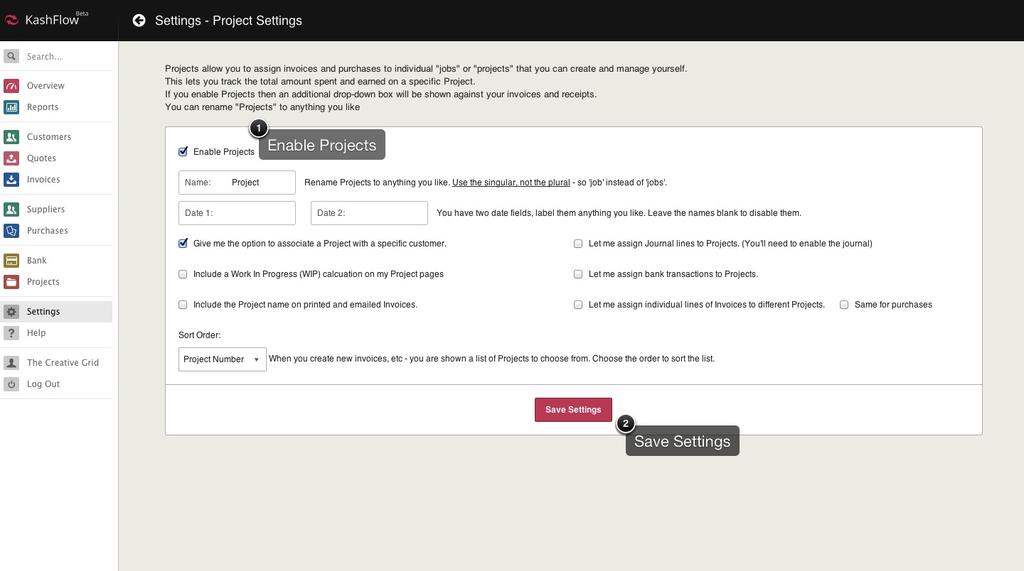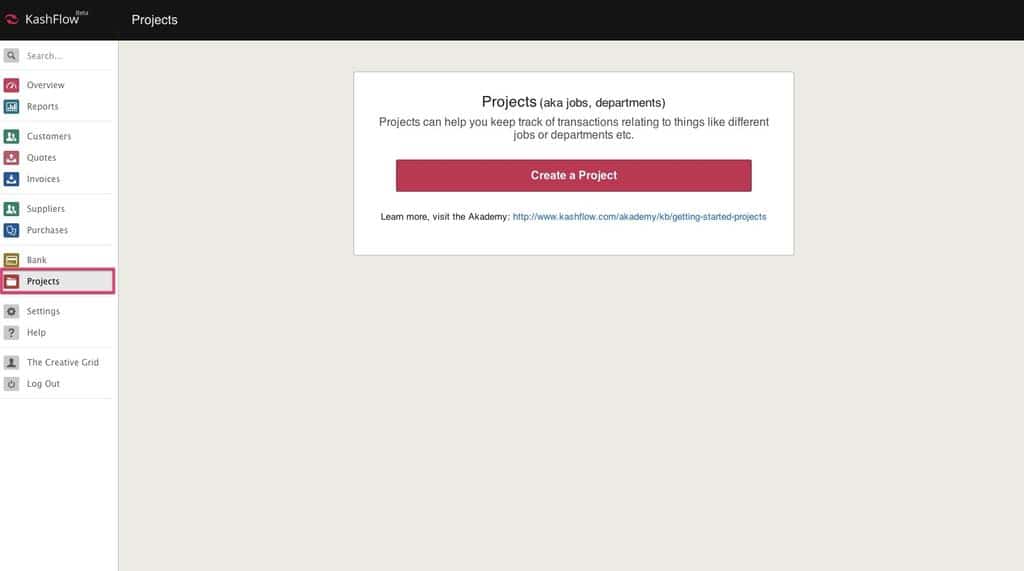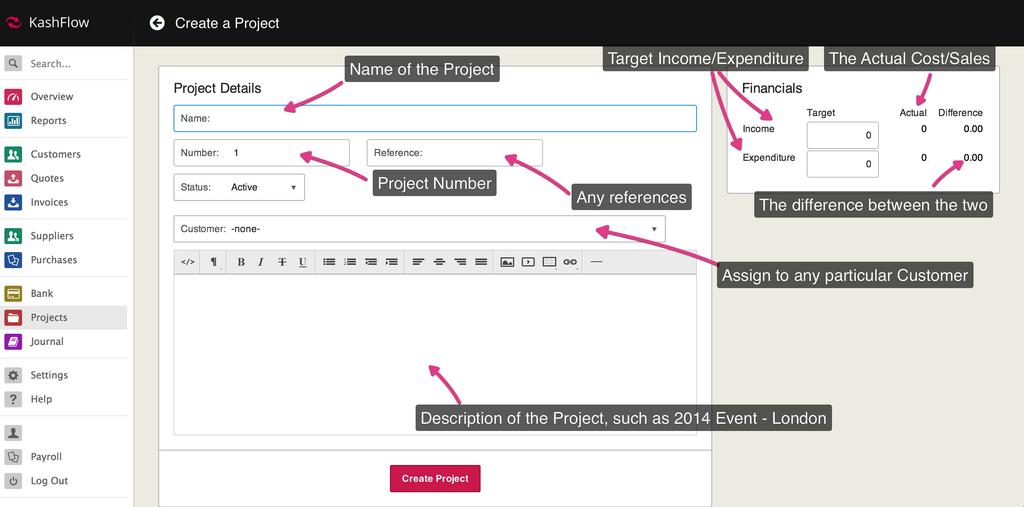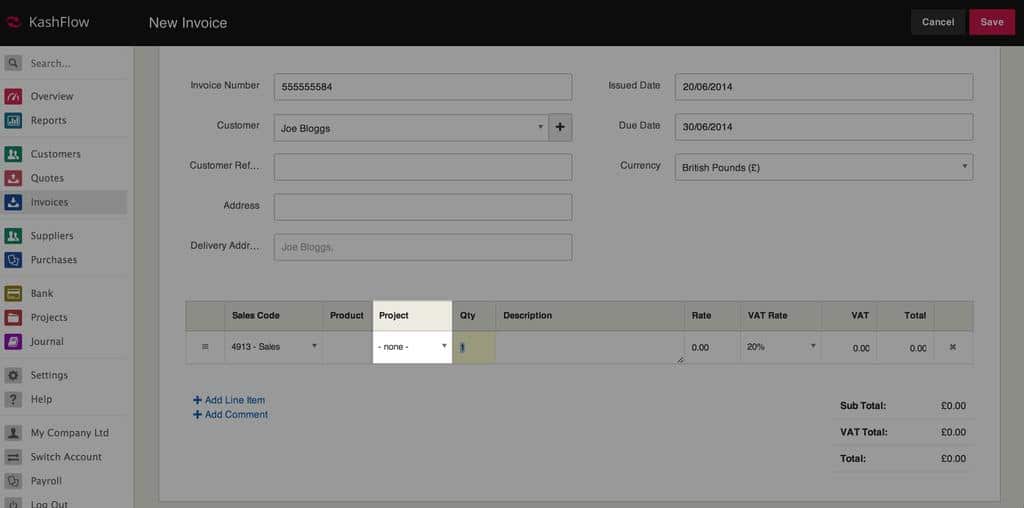Welcome to the introduction to Projects. Here we’ll talk you through:
What is a Project?
The Projects feature of KashFlow allows you to group certain income and expenditure together, allowing you to assess how profitable or expensive a certain part of your business is. This is useful for departments within your business, retail branches, jobs and events.
Projects is a generic name that we have enabled by default, you can change this easily to something more meaningful for your business.
If you want to separate your costs and expenditure into Projects, you can do. You can also rename Projects to something more appropriate – perhaps “Departments”
– Please note that this should be entered in its singular form, it will be pluralized automatically, for example, type in Department rather than Departments.
How to Enable Projects
Go to Settings > Project Settings and tick Enable Projects. Once done you can choose a few options like Let me assign individual lines of Invoices to different Projects. This will allow you to assign multiple Projects to invoices/purchases.
Once you have enabled the ‘Projects’ facility a new tab in your menu bar on the left.
How to Create a Project
To create a Project you navigate to Projects in the main bar> Create+. The tab will be labelled Projects unless you’ve renamed this to something else.
Once you hit Create, you will be brought to this screen:
You can then enter your Project, once done just hit Create Project
Where they can be applied
Once you’ve created your Projects you can apply them to these documents when creating them:
Invoices
Purchases
Journals
Bank Transactions
Quotes and Purchase Orders
This will all be possible through a dropdown labelled “Project” on the document. All are easy to see, but here is an Invoice as an example:
We hope this helped you with the Projects side of things in KashFlow, of course, if you have any questions let us know on [email protected].