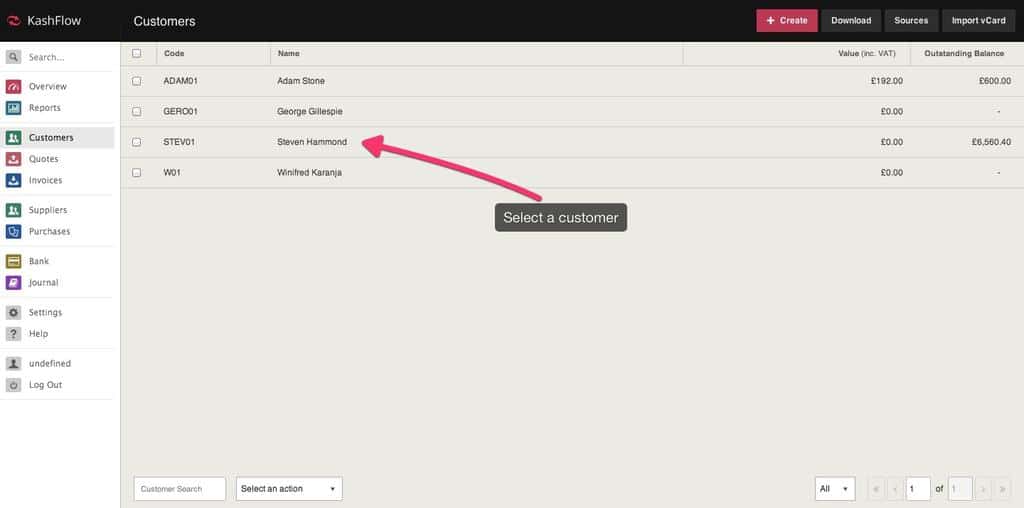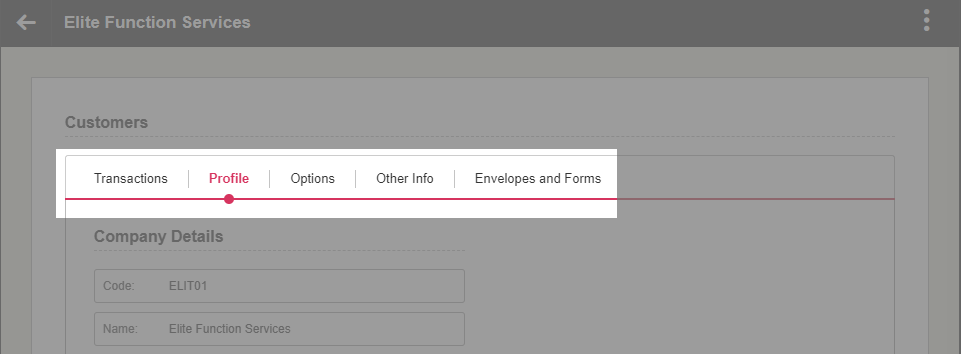The customer details screen is where you import all information about this customer. To access it, click Customers > Select a customer.
To make it easily accessible you’ve got a selection of tabs along the top, these are;
- Transactions: Here you will find details critical to the Customer’s contribution to your business such as their Invoices, Quotes, the average time to pay, and Statement. You can also Create Invoices, Quotes, Recurring Invoices, and Add Advanced Payments directly from this tab. You can also see a statistical overview of this customer, which gives you information about what has been invoiced historically, and what amounts are due or overdue.
- Profile: This is where you will put in info such as Company name, Address, Telephone, Email etc. From this screen, you can set a separate delivery address if different from the company address. You can also add multi contacts by clicking the Add another contact button at the bottom of the screen.
- Options: Here you will define particulars for your Customer in relation to how you manage them. This includes things such a VAT Number, Default Sales Code, Discount, Payment Terms etc..
- Other Info or CIS and Other Info: You will see this additional tab if you have Projects enabled, Custom Customer Fields Configured or CIS options activated
- Forms & Envelopes – This is where you can easily use the details stored in this customers record to print off envelopes or a standing order mandate that you can post to your customer.
- Notes & Files –This isn’t a separate tab, you will see these options at the foot of each of the other tabs listed above. You can add private notes about this customer that you can access and refer to at any time. If you have DropBox enabled you can even upload files to do with this customer too.