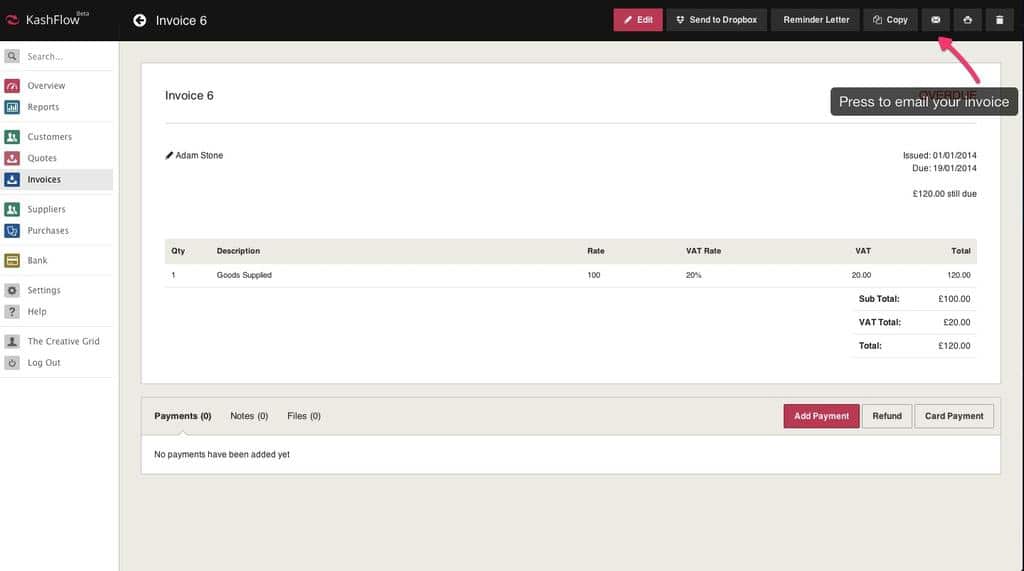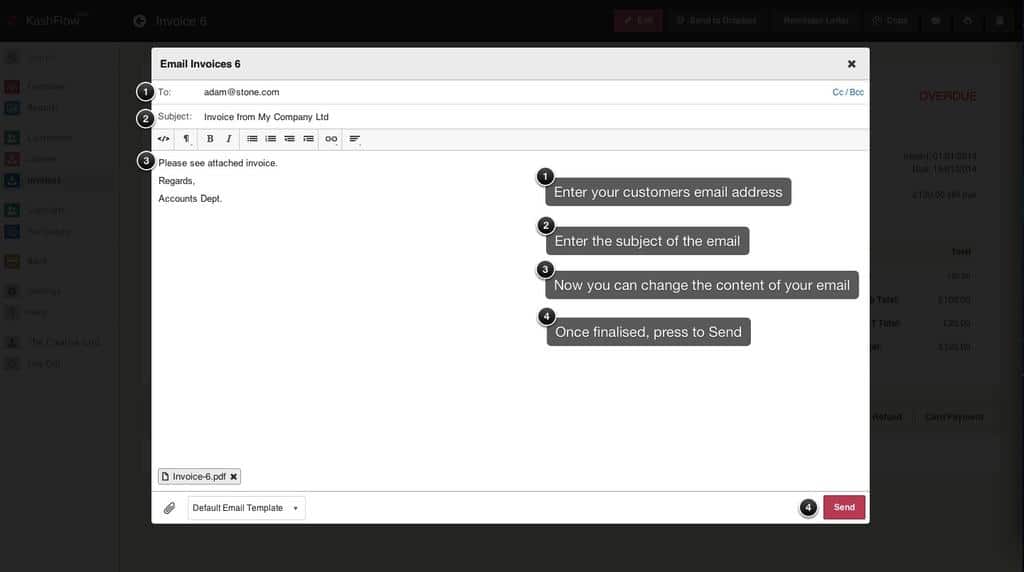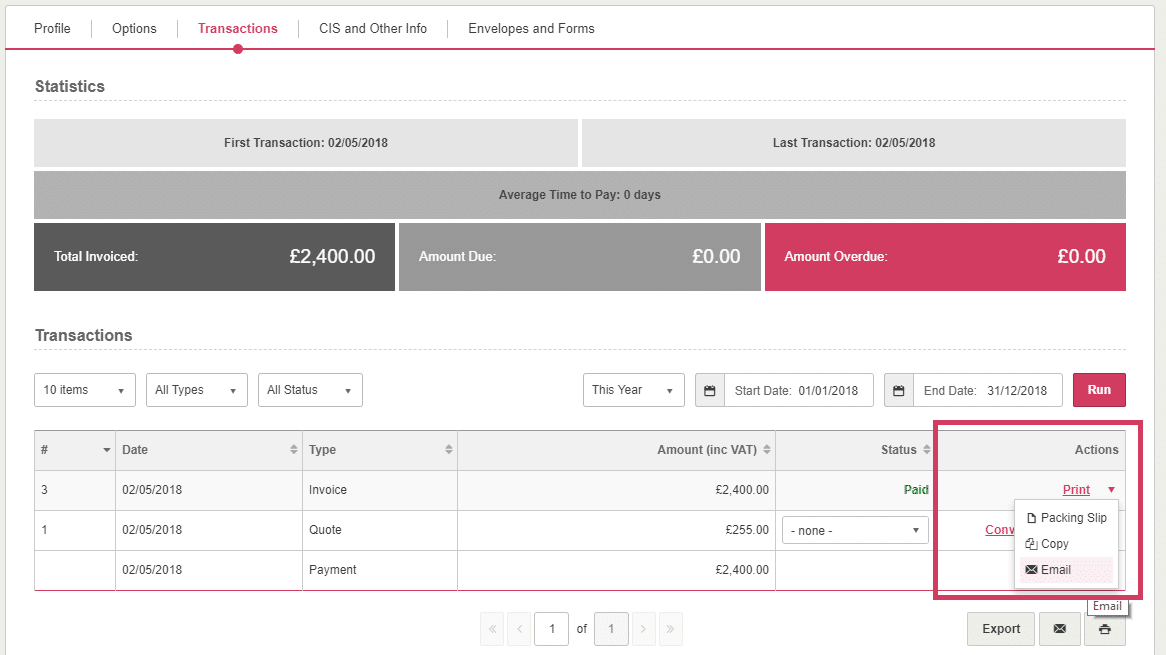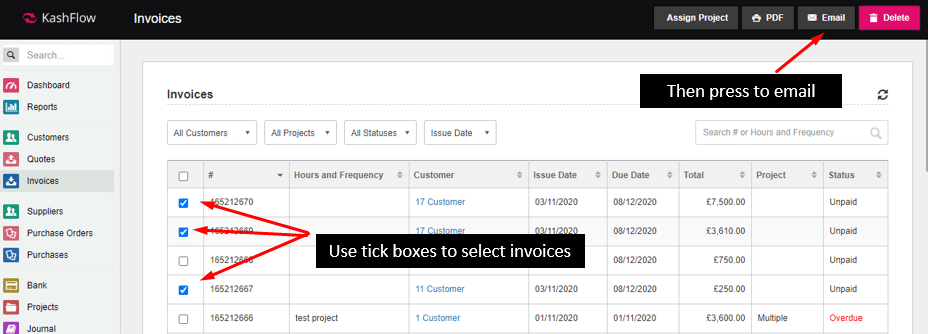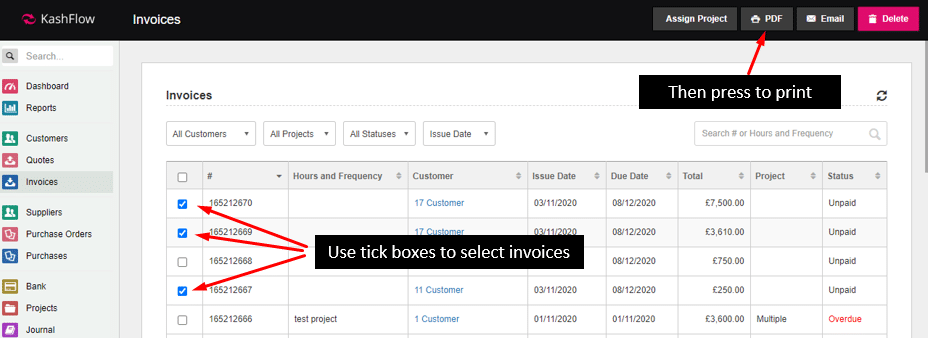Printing Invoices
To print the invoice and send your customer a paper copy go to Invoices > Select the invoice to send > Click on the print icon.
Emailing Invoices
To email the invoice go to Invoices > Select the invoice that you would email > Click the Email button.
- Email Address – This should be the customers e-mail address; the e-mail address in the customers profile is automatically filled in here but can be replaced by typing in the box.
- Email more than one person – To email more than one person simply press the text ‘add address’ then type the additional email address, alternatively you can use the CC option in the field below or if this should be a BCC then you should enter the email address next to ‘BCC’ on the form
- Template Name – Use the dropdown to select a pre-defined e-mail template. For more information on e-mail templates, click here.
- HTML / Text – Use this to select if to send the e-mail by plain text or in HTML format. HTML allows you to send emails in rich text format (with bold and italic text for example). For more information on HTML click here or for text substitutions, click here.
- Subject – This is the subject of the e-mail that your customer will see
- Message – This is the body of the e-mail message that your customer will receive.
The invoice is displayed as an attachment, to preview it just click it. To add another additional attachments click the Choose File button to select the file from your computer. When you’re ready, click the Send link. The invoice will be sent instantly to your customer.
An individual email can also be emailed from the Customer Detail screen, you can do this by going to Customers > Select the customer> Transactions > Under Actions column click the down arrow and select Email.
Via Post
Although it’s very easy to send customers invoices using KashFlow some customers may insist on receiving a hard copy in the post. For this reason we’ve partnered with ViaPost who will print and send the invoices on your behalf. To set up ViaPost go to Settings > ViaPost and create an account and purchase credit. After this, in KashFlow enter in your ViaPost username and password and you’ll be instantly set up. To send an invoice using ViaPost, go to Invoices > Select the invoice that you would like to send > Click the ViaPost. The customer will then receive a printed copy of the invoice in the post.
E-Mailing Multiple Invoices
To email multiple invoices at once just click Invoices and then use the tick boxes down the left hand side of the invoices list to select which invoices you would like to email. When you’ve finished making your selecting your invoices, click on the Email button on the top right hand side. The invoices will be sent automatically.
Printing Multiple Invoices
To print multiple invoices at once just click Invoices and then use the tick boxes down the left hand side of the invoices list to select which invoices you would like to email. When you’ve finished making your selecting, click the PDF button on the top right hand side.