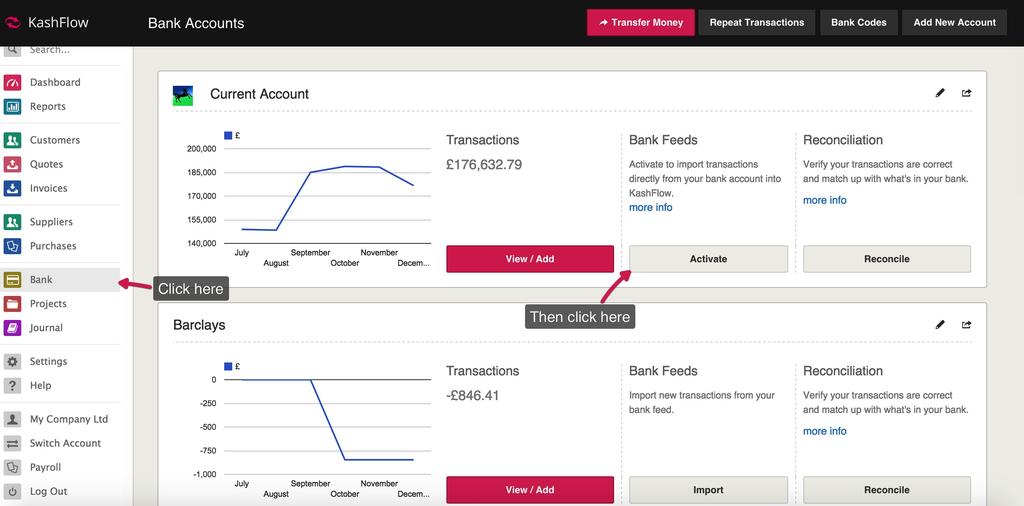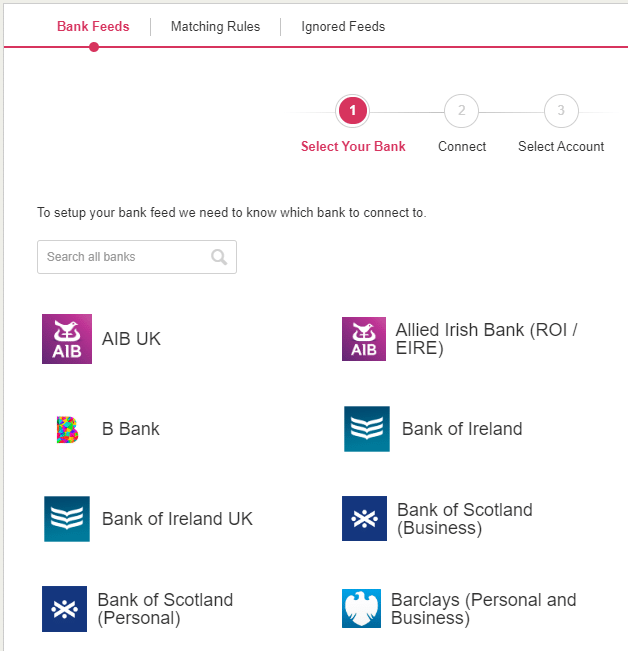This article describes how to connect an online banking account to a KashFlow bank account.
Open Banking; Important Information
- New EU requirements for the banking industry are coming into effect on 14th September 2019.
- This will affect all of KashFlow’s UK Banks connected via Yodlee.
As a result, starting from the 12th September, some bank feeds will be unavailable.
For further details please see:
https://www.kashflow.com/support/kb/open-banking-kashflow/
To start, go to Bank, then click the Activate button next to the account you want to link.
Select the option Open Banking Feeds and then select your bank from the list.
To proceed, you should allow that SafeConnect accesses your bank information, read the details on screen and click Allow.
Login
Once you click Allow, the next step is to enter in your online banking login details. You will be taken to the login page (in a new tab) for your selected bank where you will need to provide the details to access that service.
Depending on your bank, you may then be asked for a secondary login question – this is known as multi-factor authentication and we highly recommend that if your bank offers such a service you enable it. Multi-factor authentication offers additional security and ensures that only you can access your account – e.g. some banks send an SMS with a code that must be entered before login.
The details will be verified with your bank, if they are incorrect you will be asked to try again. If successful, you will be taken to the next step.
Select Account
As your online banking may contain several different accounts, you will be asked to select an account to link with your KashFlow account.
Select the account you want to link by clicking on the Select button.
You have now successfully linked the online banking account to the KashFlow bank account.
PLEASE NOTE: In most cases, you are only able to import transactions going back 3 months. Some banks restrict this further to only a single month. If you wish to import transactions prior to the period you would need to do this by importing the data via a CSV file.