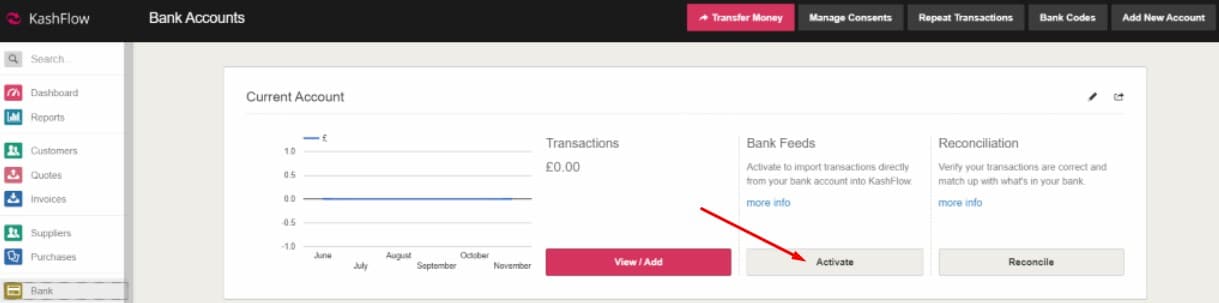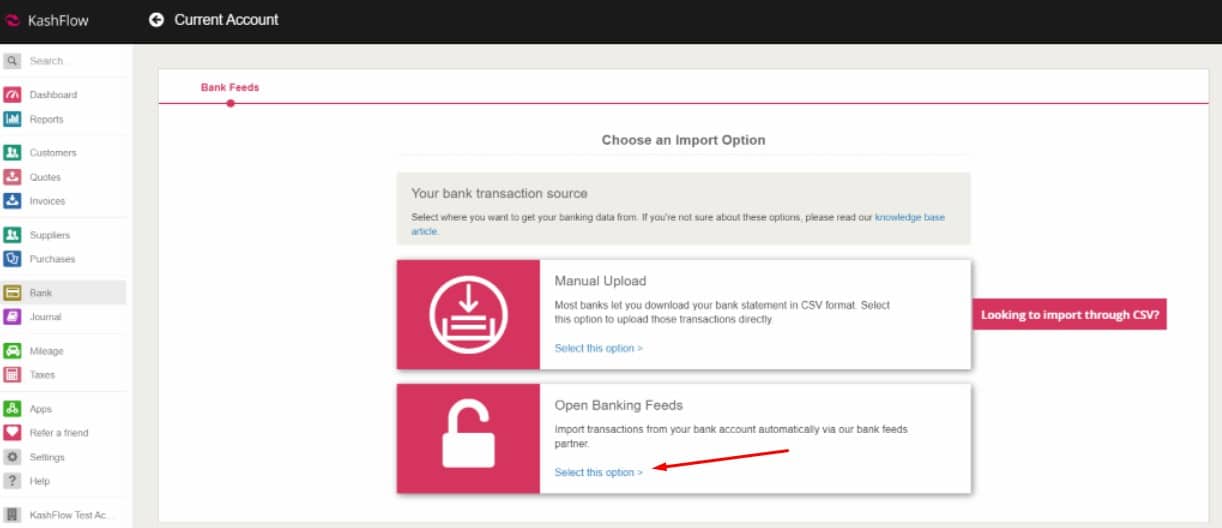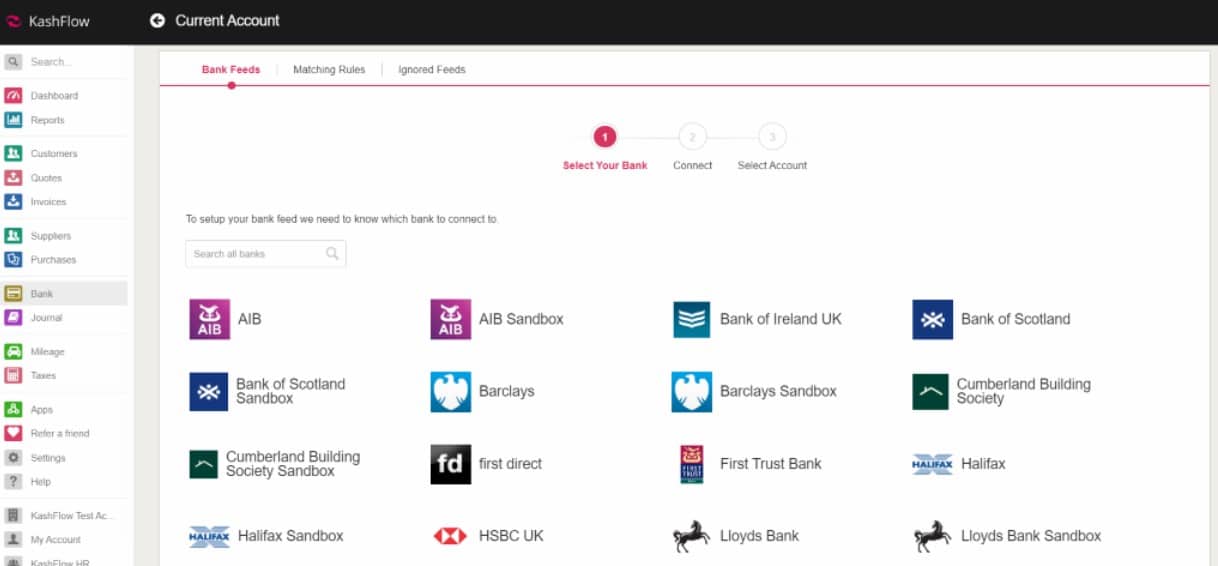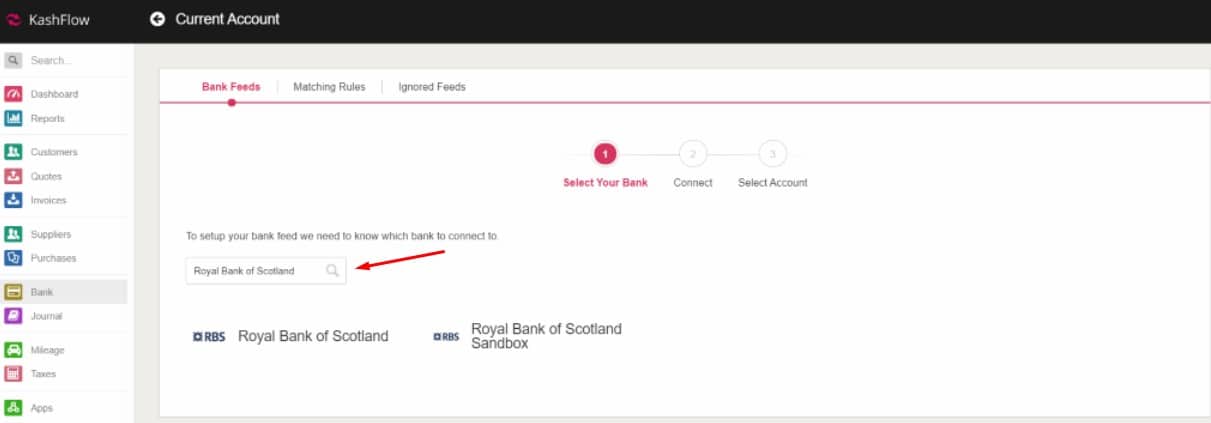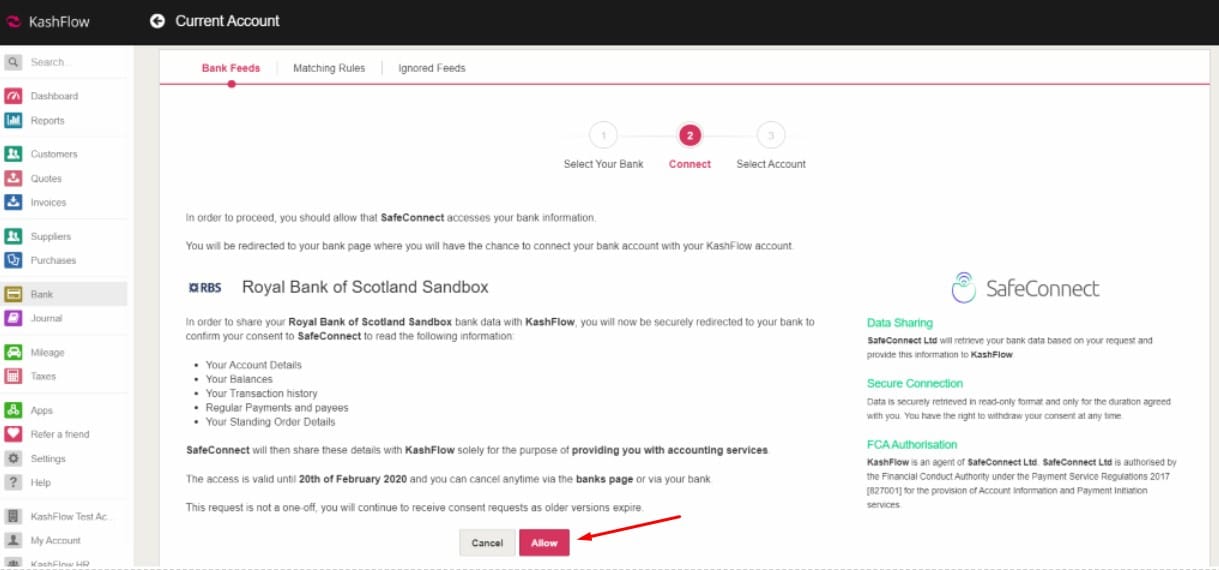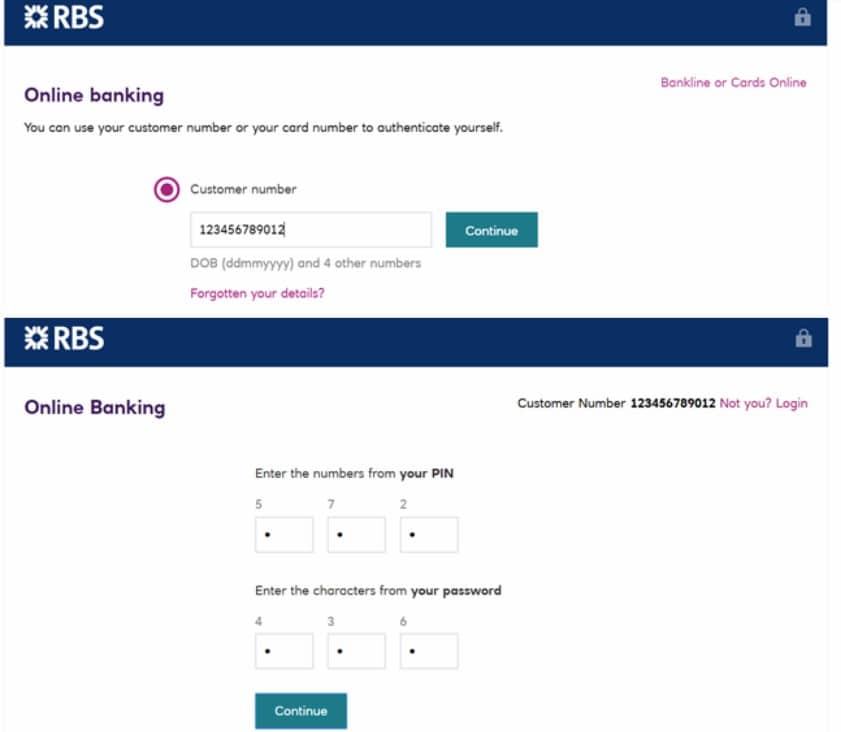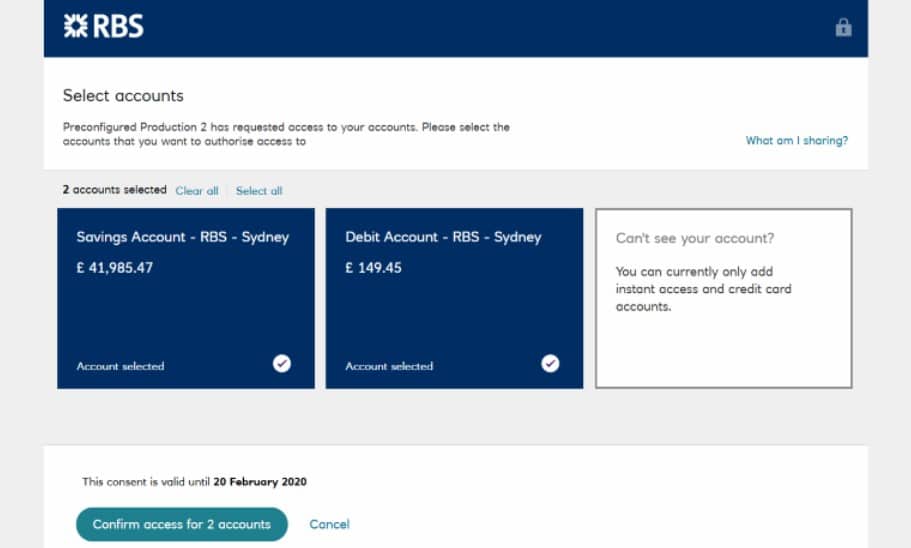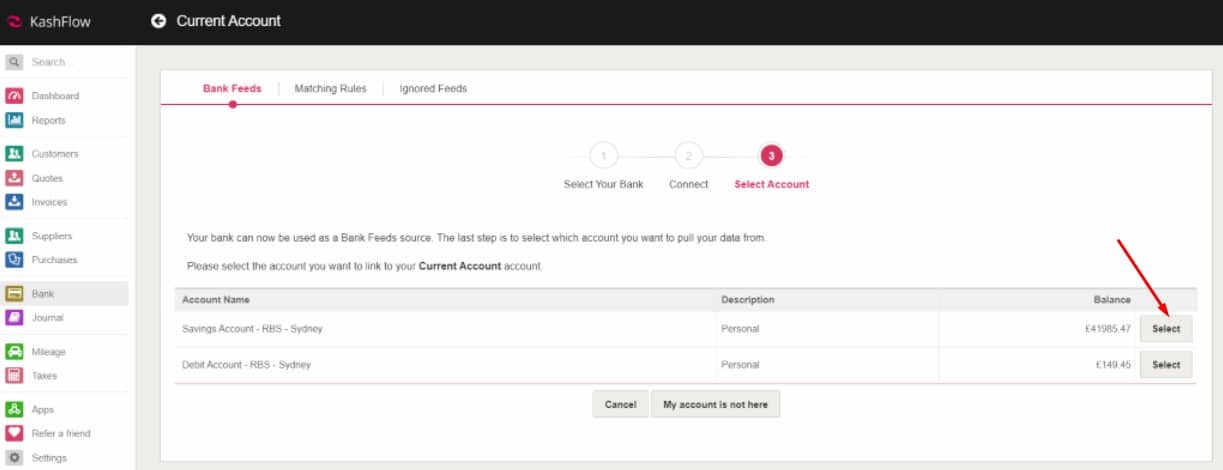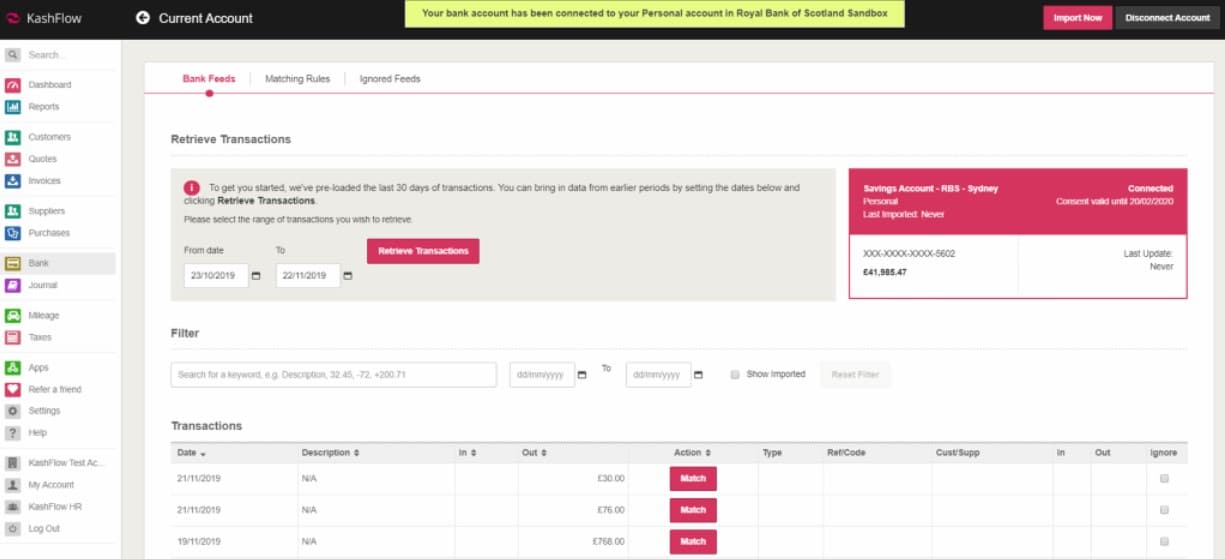We have released our new and improved Open Banking Feeds. Please find a guide below on how to configure your bank account to KashFlow.
To enable Open Banking in KashFlow you will need to go to the Bank section and click “Activate” against the KashFlow bank account you would like to connect to the bank feed service.
Please Note: If you cannot see the option for “Activate” you may instead being seeing the option for “Import”. This will mean that you have previously set up bank feeds using a CSV file. To change this, you will need to go to View/Add and at the top of the screen click on “Change Source”. Once you have done this, you can go back to the Bank screen and you should now see the option for “Activate”.
Click on the option for Open Banking Feeds.
If you can see your bank listed on the screen you can select the one you would like to connect to.
You can also search for your bank using the search field:
Once you have selected your bank, on the next screen please carefully read the information presented and click “Allow” to connect your bank account.
You will then be re-directed to a web page hosted by your bank in which you must enter your credentials as requested. You may also be required to enter a one-time passcode which will be sent to your mobile phone. This may vary depending on which bank you are connecting to.
When you grant authority to your bank for use of Open Banking Feeds in KashFlow, you will need to re-authorise this every three months. This can be done via the “Consent Manager” within KashFlow. Instructions for this can be found at this link.
Select the accounts you would like to authorise access to. The selection you make will also appear in the consent manager in KashFlow.
You will then be redirected back to KashFlow and the accounts you selected will appear. You can only select one account to link to your KashFlow account by clicking “Select” beside the account of your choice.
You will see a then a pop-up message indicating you have successfully connected to your bank account. You may now start to retrieve transactions for your desired account and reconcile your bank as normal.