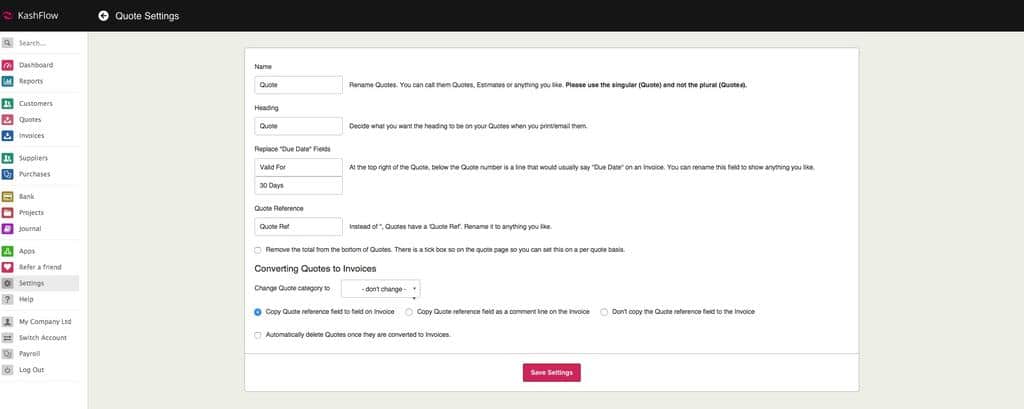This guidance explains what each of the quote settings do, access these by going to Settings > Quote Settings.
- Name – changes how quotes are referred to in KashFlow. This will also change the Quotes label in the main menu bar.
- Heading – changes the heading that appears on the document.
- Replace ‘Due Date’ – by default a bit of text appears on your document that says valid for 30 days. Use the two texts boxes here to change or remove these lines.
- Quote Reference – change the quote reference field that appears on the document.
- Remove the total from the bottom of Quotes – tick this box to remove the totals from the PDF only. This is useful if you want to issue the quote without totals, but when converted show them.
There are additional settings under Converting Quotes to Invoices
- Change Quote category to – if you keep your quotes after you have converted you can set KashFlow to change the quote category to default. Use the drop down to select a quote category.
- Copy Quote reference field to field on Invoice – use the options here to decide if the text entered in the quote reference field should be copied over to quotes converted to invoices.
- Copy Quote reference field as a comment line on the Invoice – use this option to decide if the text entered in the quote reference field should be copied over as a comment line on the invoice
- Don’t copy the Quote reference field to the Invoice – use this option if you do not want the quote reference copied over onto the invoice
- Automatically delete Quotes once they are converted to Invoices – tick this option if you want quotes to be deleted from KashFlow when they have been converted. You can still untick this at the point of conversion.
When you’re ready, click Save Settings.