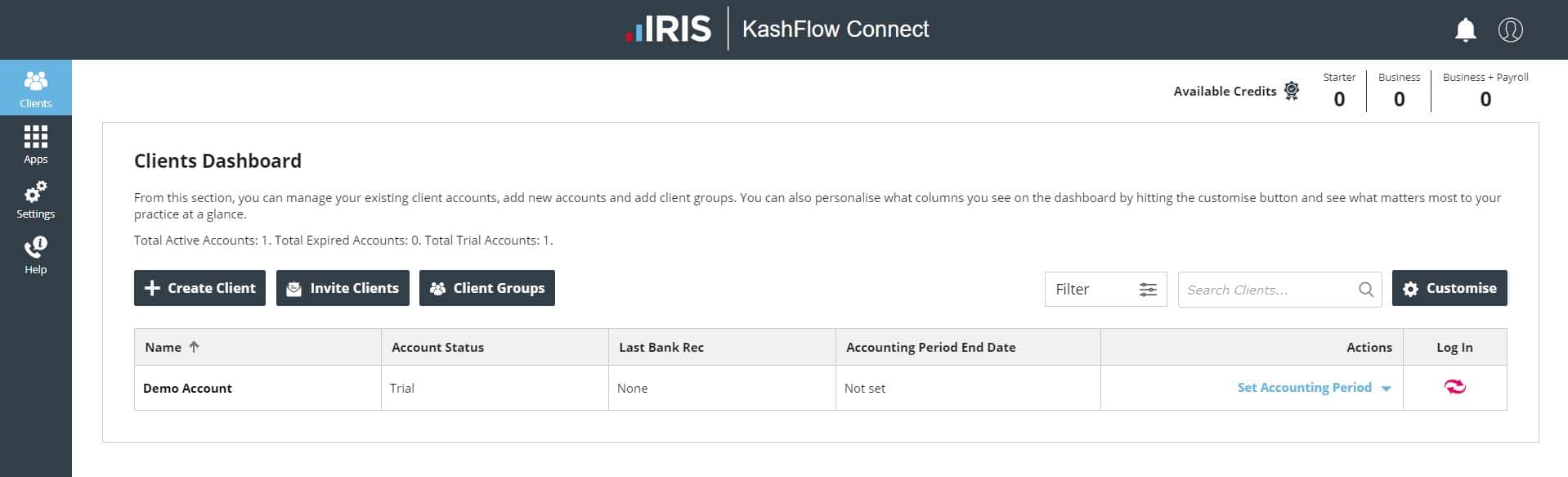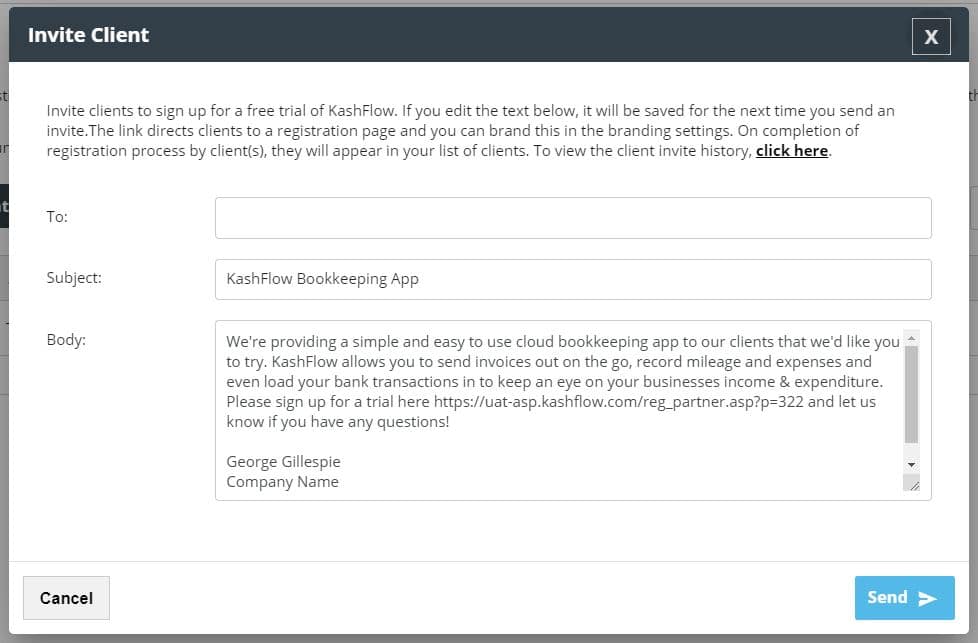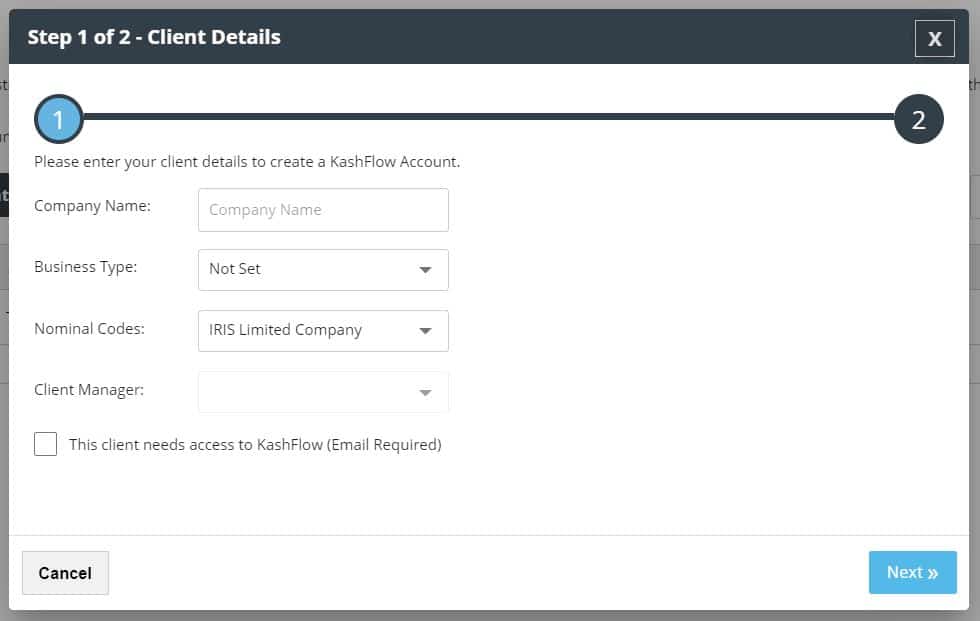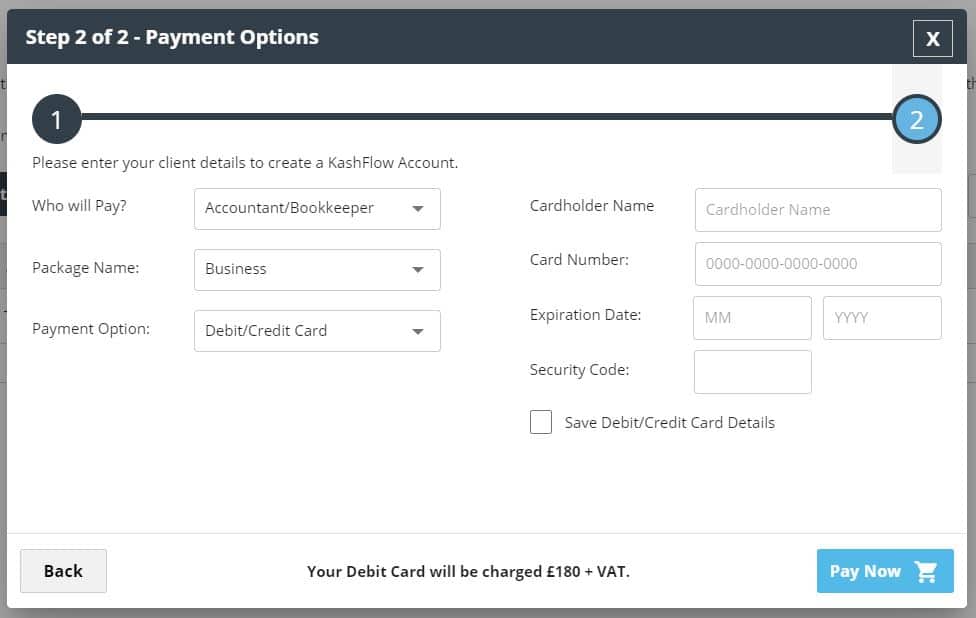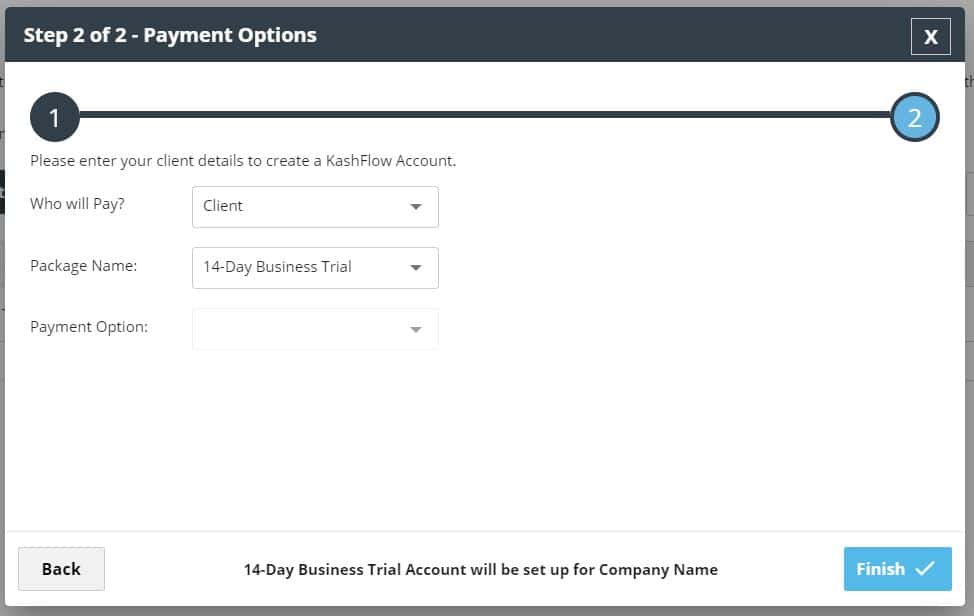This article will talk you through how to set up your clients on KashFlow using the IRIS KashFlow Connect account you just created. We have tried to make this process as easy as possible so your clients should be set up in no time at all.
To start, you need to know that your clients are always managed through your Clients tab. This is where you can log in to your existing clients and also set up new ones, so the first this to do is go to the Clients option in IRIS KashFlow Connect.
There are two different ways of setting up a client, you can either send them an invitation which includes a link that will take them to a sign up page for them to complete, or you can set up their account for them and then just send them an email with their log in details in.
To get them to do the sign-up process themselves, press to Invite Client and then enter their email address, you can also amend the content of the email to whatever you’d prefer.
To set up the account for them you will need to press the option to Create Client. If you choose to create a client you need to fill in the details on the client behalf so it will be the Company Name, Business Type and Nominal Set. Once finished press Next for step 2 of the process.
Once you click Next you’re onto Step 2 Payment Options. You will see two different options depending on who will be paying for the account.
First, the Accountant/Bookkeeper can pay for the client on a license basis. The price will be for a full year of KashFlow. The price can change depending on your agreement as well as the package you’re choosing the license for.
If you have any questions on your licenses, then please give us a call on 0333 003 0156
Alternatively, if you are comfortable with the client paying then they will enrol onto our own subscription service. Your clients can find out more information on our pricing page here.
You will then be required to offer more details about the client and configure their settings. The screen you will see is your client’s profile. From here you can;
- Access the clients account by hitting the KashFlow logo (on the right).
- Add your client’s logo by clicking the add image button. You client can also populate this by adding their logo to their invoice templates.
- Add Contacts for any client where you deal with multiple people.
- See Journals from a glance and even add additional journals. This saves you time from logging into the client’s account.
- See your client’s reports at a glance by going through to the Reports tab
- Edit General Settings such as Accounting Period, VAT information, and other relevant information.
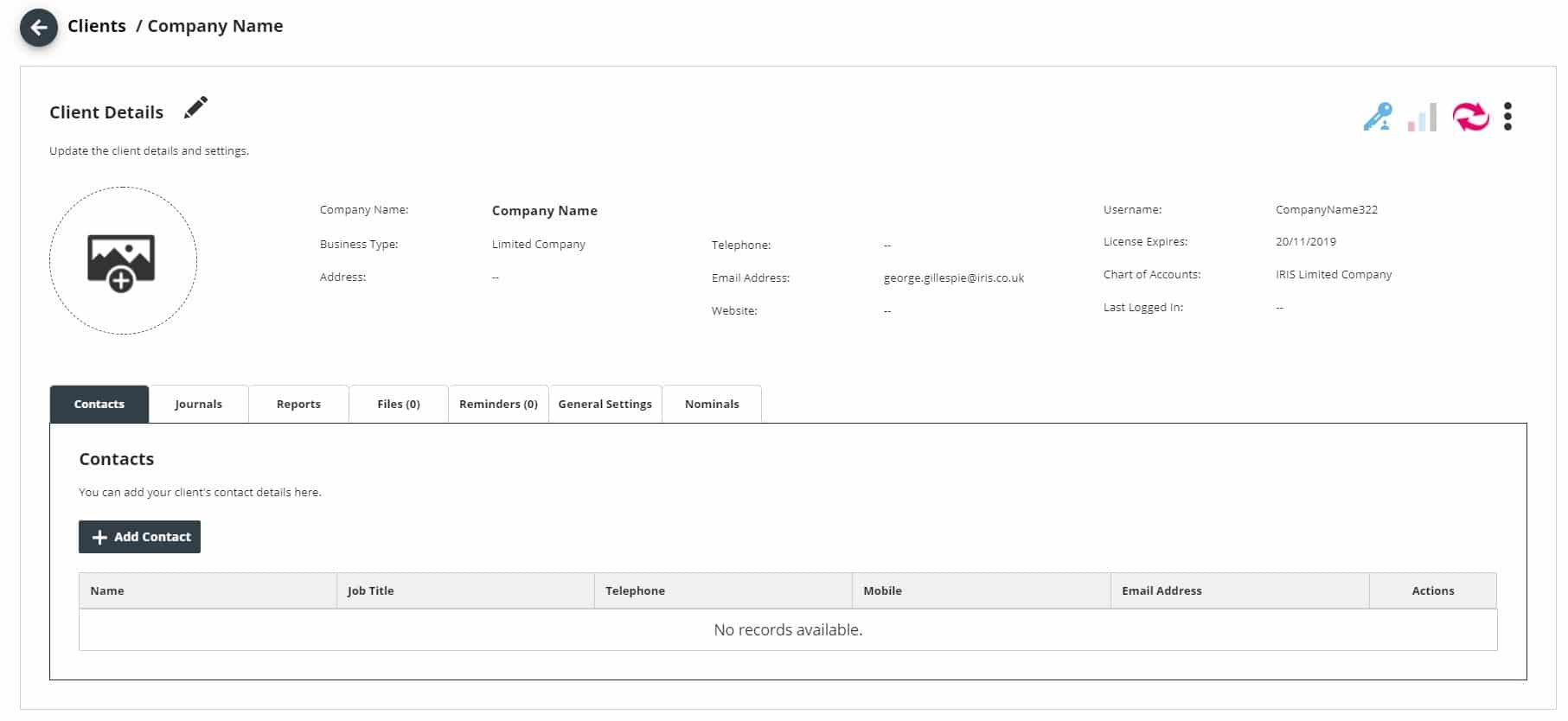 Once finalised press Update.
Once finalised press Update.
If you have any questions then please do let us know on [email protected]