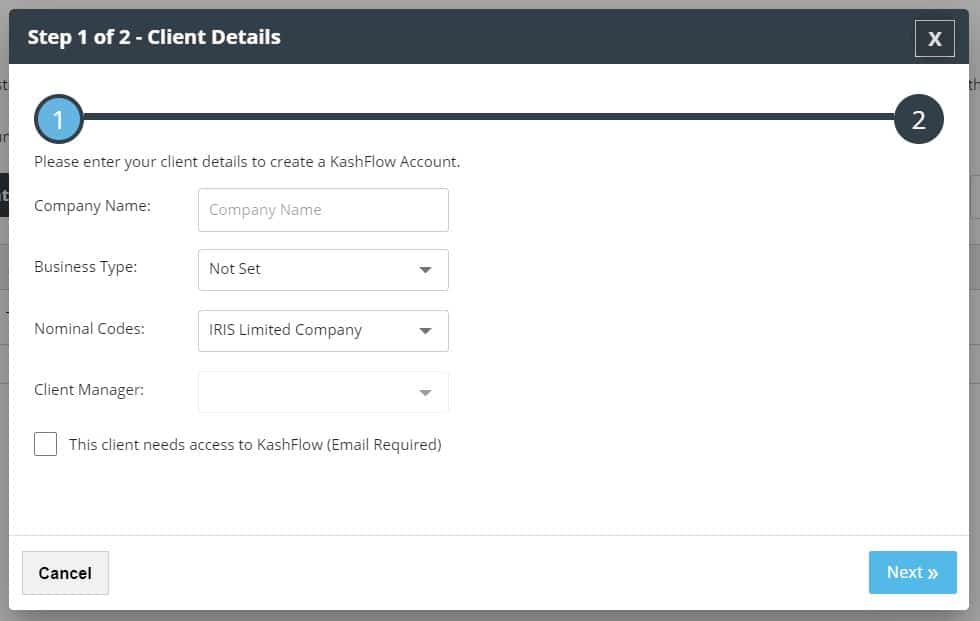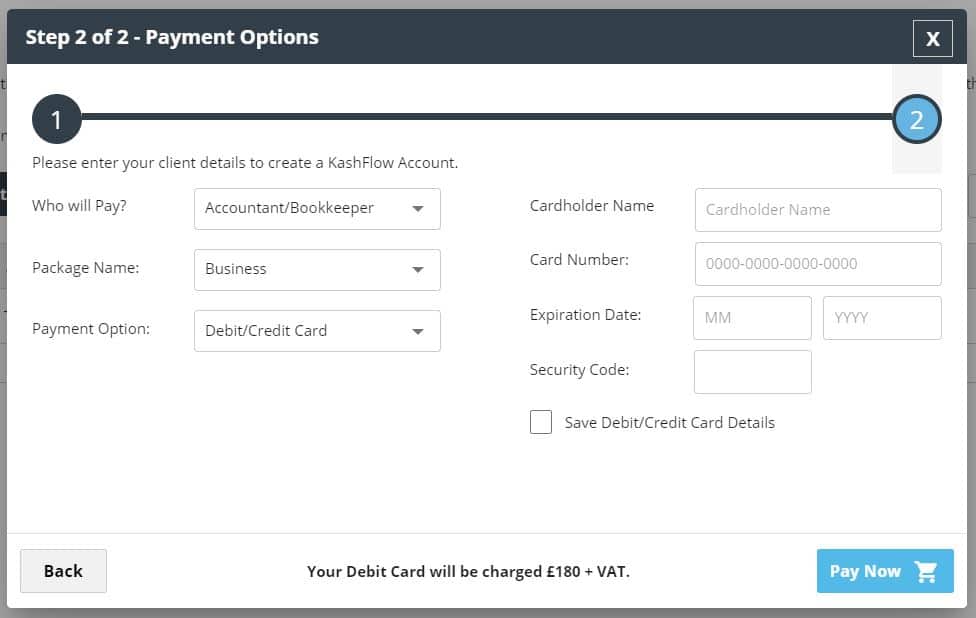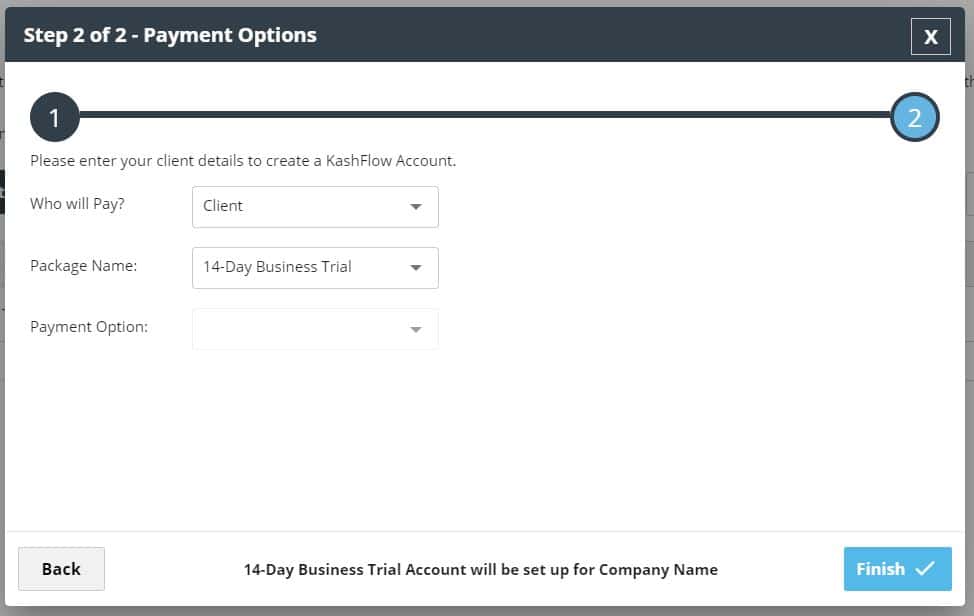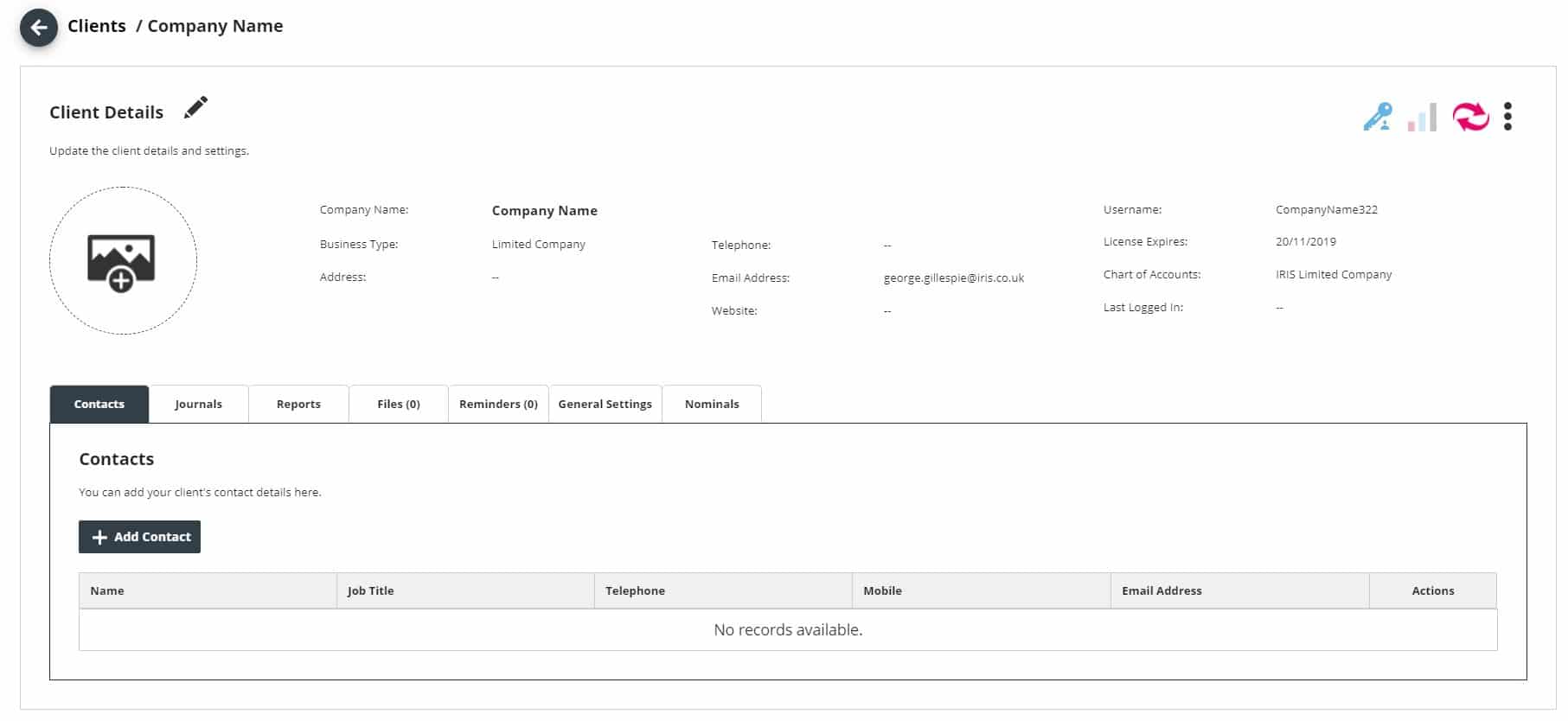The create a client in IRIS KashFlow Connect is used to create new KashFlow accounts for your clients. Creating an account here will create the account using your default settings and default nominals and also automatically attach them to your IRIS KashFlow Connect profile. Access this page by going to Clients > Create Client
If you choose to create a client you need to fill in the details on the client’s behalf so it will be the Company Name, Business Type and Nominal Set. Once finished press Next for step 2 of the process.
Once you click Next you’re onto Step 2 Payment Options. You will see two different options depending on who will be paying for the account.
First, the Accountant/Bookkeeper can pay for the client on a license basis. The price will be for a full year of KashFlow. The price can change depending on your agreement as well as the package you’re choosing the license for.
If you have any questions on your licenses, then please give us a call on 0333 003 0156
Alternatively, if you are comfortable with the client paying then they will enrol onto our own subscription service. Your clients can find out more information on our pricing page here.
You will then be required to offer more details about the client and configure their settings. The screen you will see is your client’s profile. From here you can;
- Access the clients account by hitting the KashFlow logo (on the right).
- Add your client’s logo by clicking the add image button. You client can also populate this by adding their logo to their invoice templates.
- Add Contacts for any client where you deal with multiple people.
- See Journals from a glance and even add additional journals. This saves you time from logging into the client’s account.
- See your client’s reports at a glance by going through to the Reports tab
- Edit General Settings such as Accounting Period, VAT information, and other relevant information.
Once finalised press Update.
If you have any questions then please do let us know on [email protected]