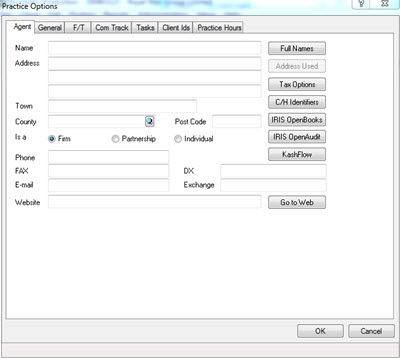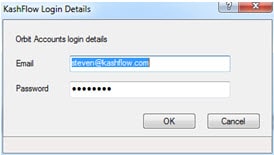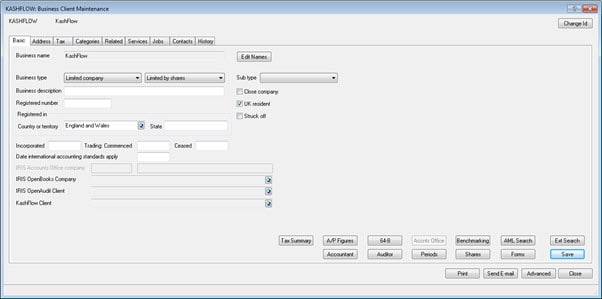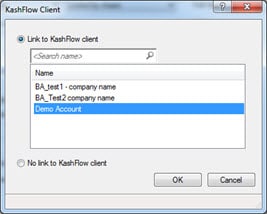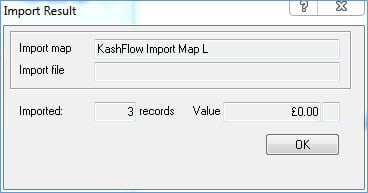This topic explains how to automatically import a KashFlow trial balance into Accounts Production.
From version 11.3.1, client data from KashFlow can be linked to Accounts Production. Trial balance figures can be automatically imported into Accounts Production.
This feature is only available to an Accountant with a KashFlow Connect Account.
Step 1 – Entering KashFlow details within Accounts Production
From the Accounts Production toolbar:
- Select Setup | Practice Options
The following screen displays.
Click KashFlow.
2. Enter KashFlow Connect Accounts login details and click OK.
3. Click OK to close the Practice Options screen.
Step 2 – Entering the Client details
From the Accounts Production toolbar:
- Select Client | View
The following screen displays.
- Click the Magnifying glass next to the KashFlow Client field.
The following screen displays.
- Select the Link to KashFlow client option.
- Highlight the relevant client and click OK.
- Click Save.
- Click Close to exit the Business Client Maintenance screen.
Step 3 – Importing the Trial Balance from KashFlow into Accounts Production
From the Accounts Production Quick Launch toolbar:
- Click Posting.
- Click Advanced |Import from KashFlow
Accounts Production will run the Import.
The following screen displays.
- Click OK.
The Posting screen displays showing the imported Trial Balance.