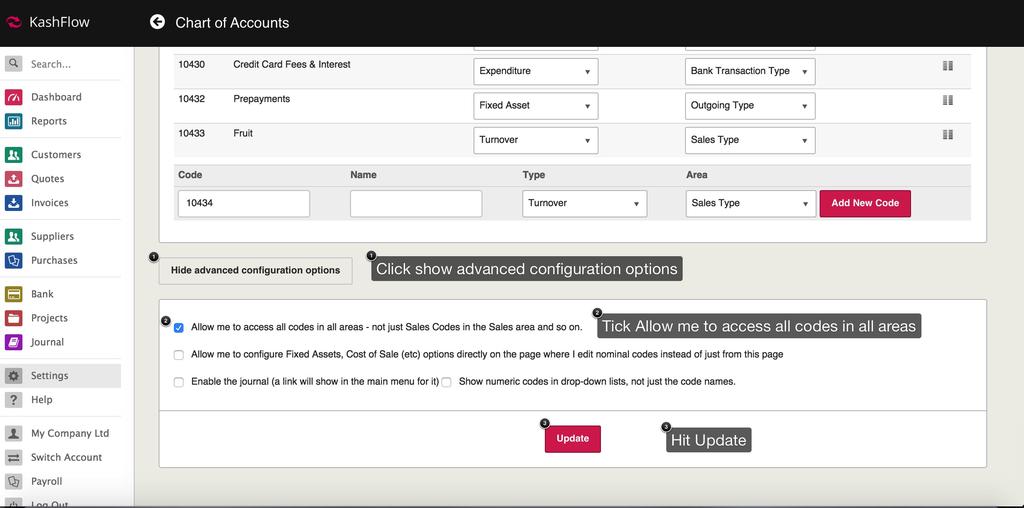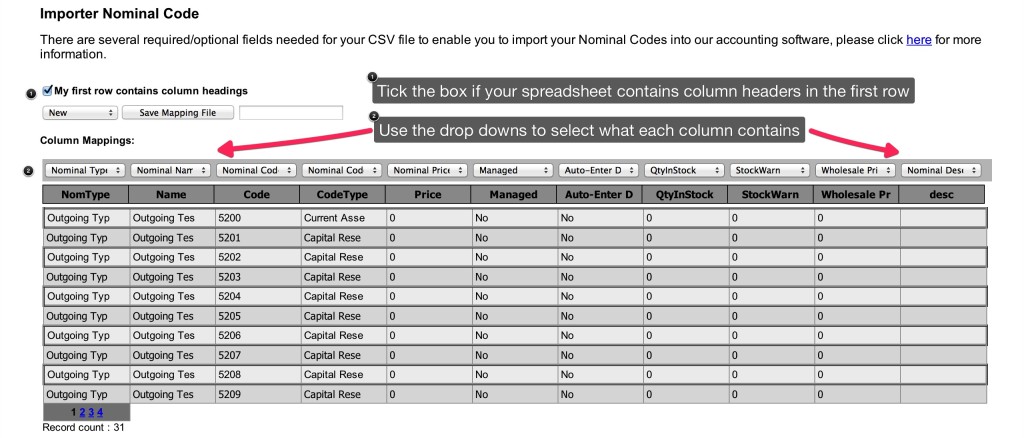If you are an existing business moving over to KashFlow, it is important to use the Nominal Codes you have previously been using and then define the balances of these codes. KashFlow has standard Nominal Codes set up which you can view and edit manually simply by going to
Settings > Chart of Accounts
To make changes you will need to enable access by
Settings > Chart of Accounts> Show Advanced Configuration Options (at the bottom)> Tick “Allow me to access all codes in all areas – not just Sales Codes in the Sales area and so on.” > Update
Required Fields
The Nominal Code import requires four critical fields;
- Nominal Type – The area the Nominal Code is intended for predominant use. “Sales Type” for Invoices/ Sales, “Outgoing Type” for Purchases/ Receipts, or “Transaction Type” for Bank Transactions.
- Nominal Name – this is the name of your Nominal Code and should be unique – i.e. “Bank Charges”
- Nominal Code – this is the Nominal Code Number and must be entirely numeric characters and unique, usually these are four digits long – i.e. “4001”
- Nominal Code Type – How this Nominal Code is reported and used functionally, the available options are “Turnover”, “Expenditure”, “Fixed Asset”, “Current Asset/Liability”, “Capital Reserves”, “Cost of Sale”
Optional Fields
- Nominal Price Managed – this is relevant for Sales Codes & Purchase Codes only and will allow for automatic entering of details when selected it can only be Yes or No – i.e. “Yes”
- Quantity in Stock – this is relevant for Sales Codes & Purchase Codes only and will allow for stock management – it must be a number only – i.e. “100”
- Stock Warning Level – will alert you to the amount of remaining stock – this must be a number – i.e. “50”
- Description – this is relevant for Sales Codes & Purchase Codes only and will allow for automatic entering of the description when selected as a line item. This can be a mixture of letters and numbers – i.e. “1 Pair Black Shoes”
Uploading the template
To import
Settings > Import Data > Import CSV Files > Enter in your Username & Password (Please note if you have specified an alternative API Password you would need to use it here) > CSV > Nominal Code > Upload your file > Tick the box ‘ My first row contains column headings; if appropriate > Use the drop downs to map the file > Import
Please note, if the CSV file contains any special characters such as, ‘ ; ( ) {} & * £ $ “ ” <> ? / @ ~ # etc… Please remove as these may cause errors to the import process.