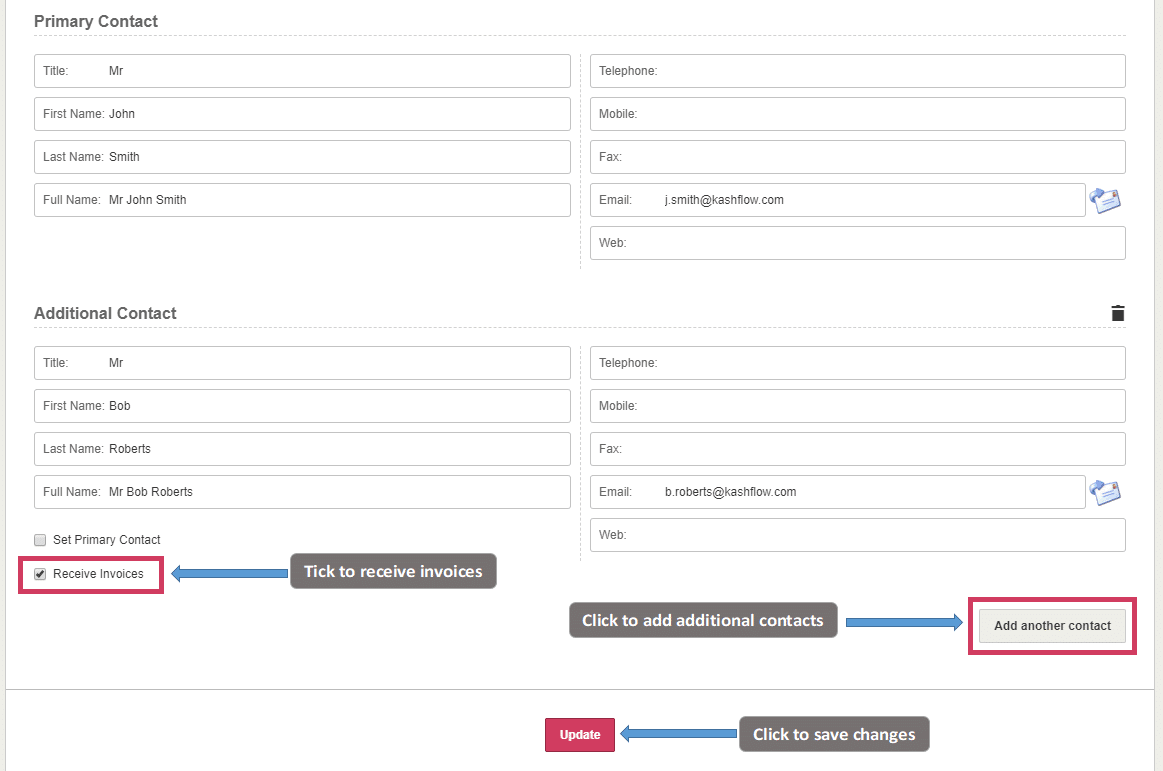Repeat billing allows you to set up KashFlow to automatically create an invoice at a set date, at a set interval for a set amount of times or duration. You also configure KashFlow to automatically e-mail the invoices and even collect payment via direct debit. Access Repeat Billing by going to Invoices > Repeat Invoices. All your current repeat bills will be listed here.
Please note that repeat bills can’t be created retrospectively, only for the future.
Creating Repeat Billing Invoice
To create a new repeat bill go to Invoices > Repeat Invoices > Create.
Here, enter all the invoice details including the customer to be invoiced and the line items.
Use the Duration options to set how often and for how long this repeat invoice should be created;
- Create indefinitely – this will create the invoice repeatedly until the repeat invoice is cancelled
- Create set amount of times – this will create the invoice a set amount of times that you type in the box
- Create until specific date – this will continue to create the invoice until the date that you sent.
- Disabled – having this selected will mean that the invoice will not be created.
Frequency;
- Annually – this will create the invoice once a year on the date selected
- Monthly – this will create the invoice once a month on the date entered
- Multi Month – this will create the invoice on a certain date on selected months only. Use this to create a quarterly bill for example. Select multiple months by pressing and holding the CTRL button your keyboard and selecting the months.
- Weekly – this will create the invoice once per week on the day of the week you select
- Every X number of days – use this to create the invoice every set number of days from a certain date.
Use the record a payment function to record a payment automatically against this invoice when it is generated;
- No Payment – selecting this will not record a payment against the invoice meaning you’ll need to do it manually
- Record a payment – selecting this will allow you to record a set payment every time the invoice is generated. The payment will be dated the same day that the invoice is created.
- Collect full amount by direct debit – if you have GoCardless enabled you can set up KashFlow to collect the amount by direct debit.
When you’re ready, click the Save button.
Customer contacts to receive repeat invoices
You can send repeat invoices to multiple contacts of a customer if they have been set up in the Customer details screen.
To do this, you would need to go to Customers> Select the customer> Profile> Add another contact.
The contact who is set as the Primary Contact will automatically receive invoices. If you wish for another contact to receive invoices, you will need to tick the box for “Receive Invoices” underneath the additional contact.