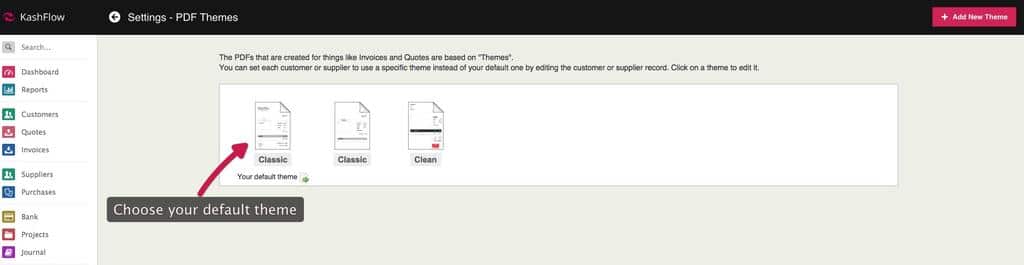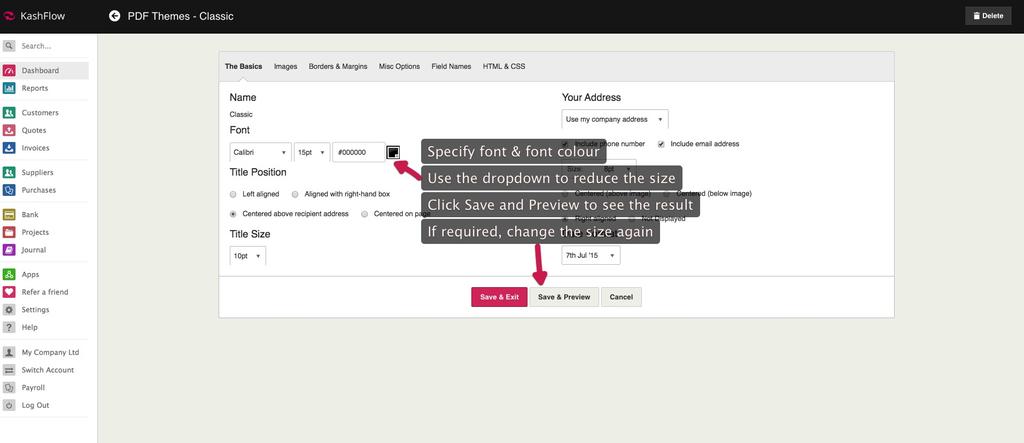When using our PDF generator you may notice that the font size may be larger than you would like. To rectify this, you will need to do one of the following:
Edit your theme
To edit your theme, first navigate to:
Settings > PDF Themes > Select your current theme
Your current Default Theme is the one furthest left, to access its parameters and modify them simply click on the icon
Change the Font Size (Basic)
To change the font size navigate to:
Settings > PDF Themes > Click on the appropriate PDF Theme > The Basics > “Font:” > From the drop-down menu select your desire font size > Save & Preview
If the size you set above does not meet your requirements, you can edit the font size at any point after saving by repeating the steps above.
Change the Font Size (Advanced)
If you wish to amend the font to a greater degree then you will have to amend the CSS code for the PDF Theme. You can do this by navigating to:
Settings > PDF Themes > Click on the appropriate PDF Theme > HTML & CSS > DOCUMENT.CSS
Then remove the [FONTSIZE] variable within the body container (around Line 3) and amend to:
body {
font-size:*px;
}
Where * is to be replaced with a number you require.