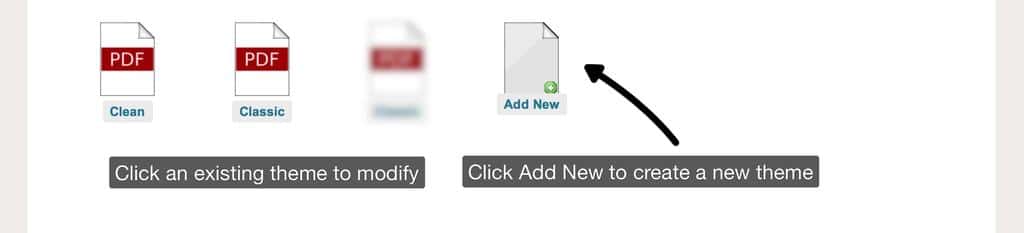Invoice numbers in KashFlow can only be numeric, however we have developed a workaround to simulate alpha-numeric invoice numbers and record them as such in KashFlow. This workaround involves using the the Customer Reference field for your own numbering format and editing the PDF Theme to show the Customer Reference number in place of the invoice number.
Creating a new Theme
To create a new theme or modify an existing theme navigate to:
Settings > PDF Themes
Please note that you cannot modify the HTML and CSS in the Classic or Clean default PDF Themes and if you are currently using either of these you will need to create a new theme by clicking Add New Theme. For more information on this please click here.
Modifying the HTML & CSS
The next step is to modify the HTML and CSS of the theme. This may require the help of your web designer or someone that understands HTML.
The first step is to stop the Customer Reference field from being shown. To do this, add the following line to the end of the CSS sheet (DOCUMENT.CSS):
#docinfo_5{display:none;}
After that, edit the HTML (DOCUMENT.HTML) to force it to show the value for the Customer Reference field in place of the invoice number. To do this change the following section;
REMOVE THIS: <label>[INFO_LABEL_1]:</label><div>[INFO_VALUE_1]</div>
REPLACE WITH: <label>[INFO_LABEL_1]:</label><div>[INFO_VALUE_5]</div>
Be sure to save the template by clicking Save & Exit. If this is a new theme be sure to apply it as your default theme or to apply it on a per customer basis, more information on this is available by clicking here. Please also note that the KashFlow numeric invoice will continue to be used internally, this will only modify the invoice number on PDF documents.
Renaming the Field
To make it easier for yourself you can rename the Customer Reference field. This will only rename the field within KashFlow and the label is for your reference, we suggest “External Invoice Number” or similar. To do this navigate to:
Settings > Invoice Options > Fields > Rename Customer Reference > Update.