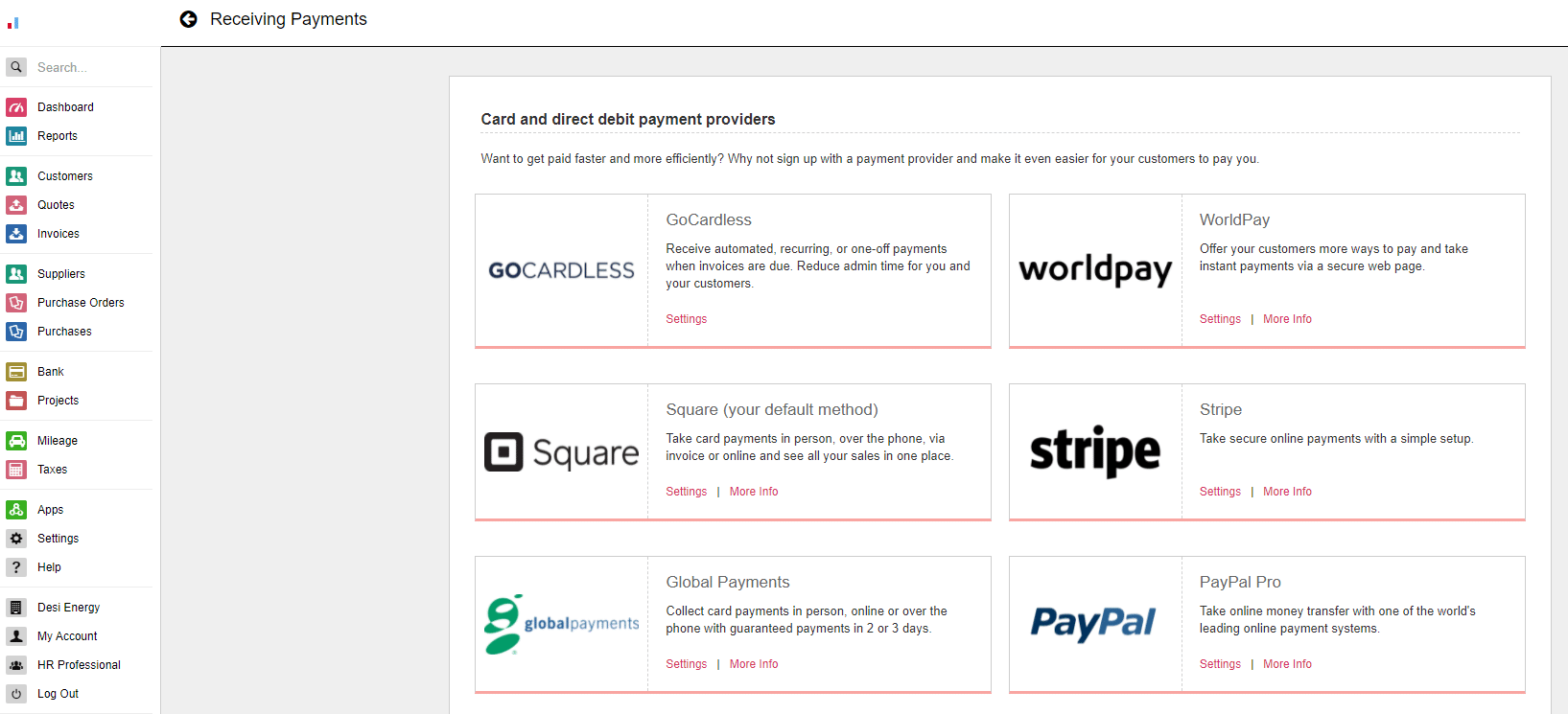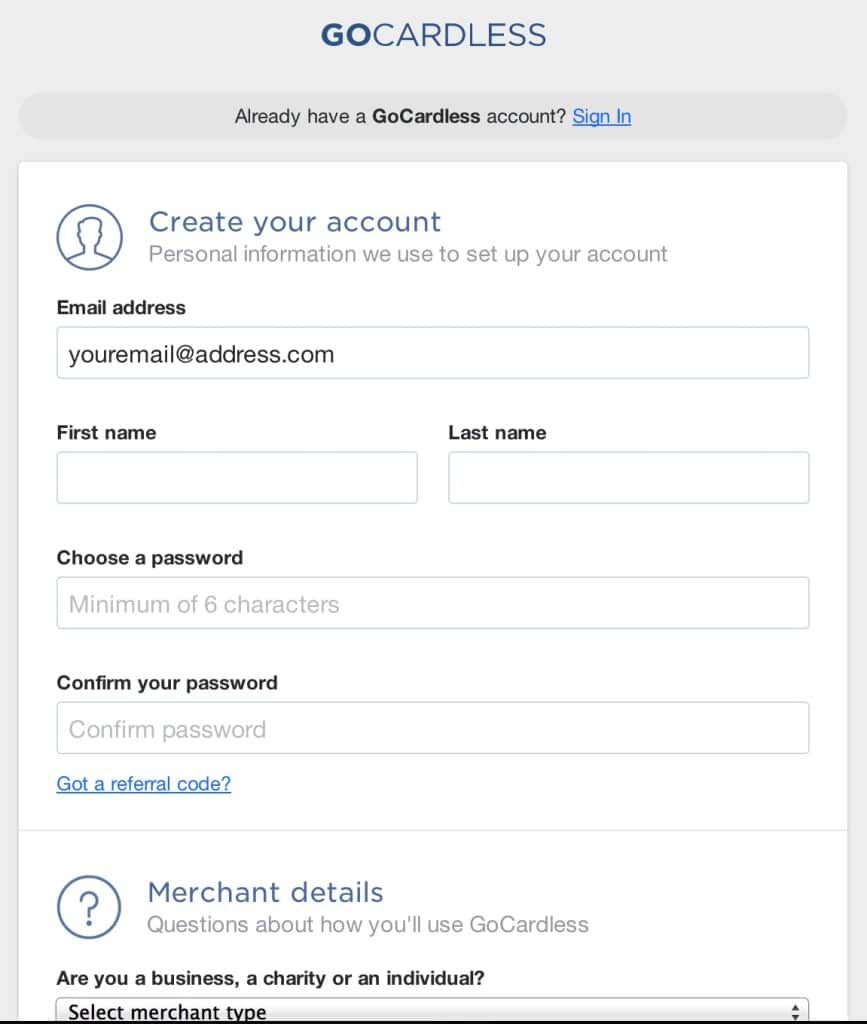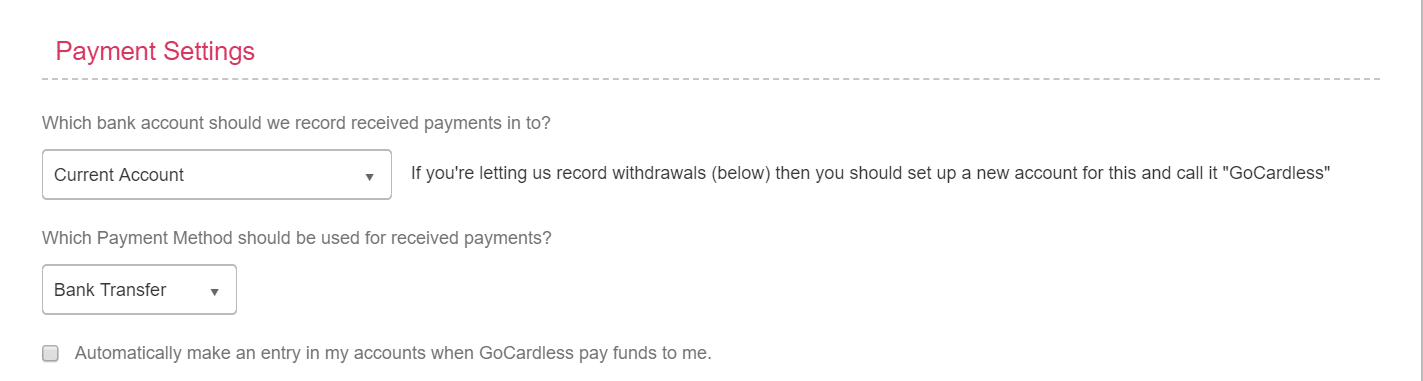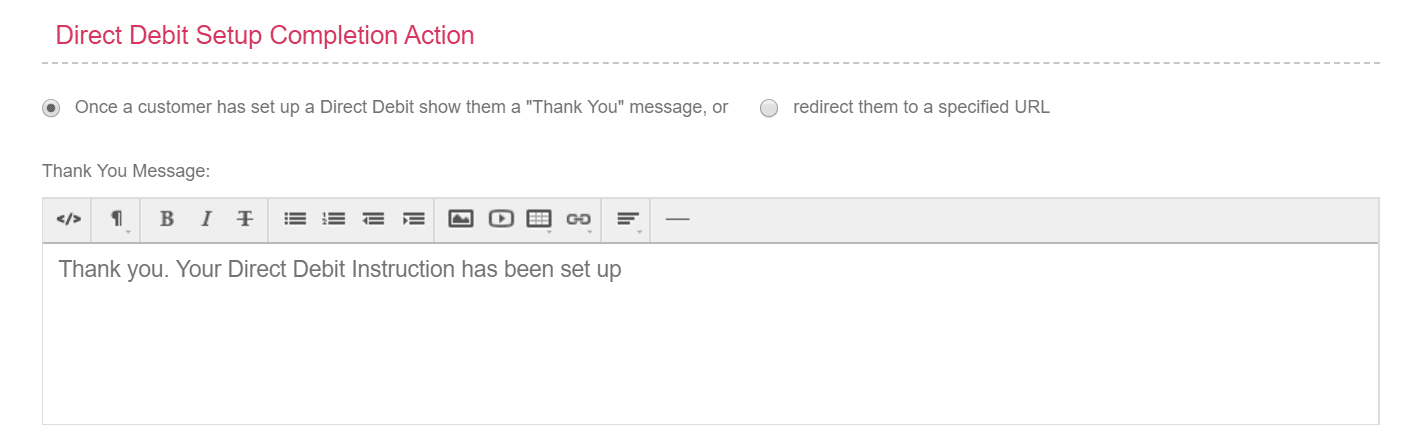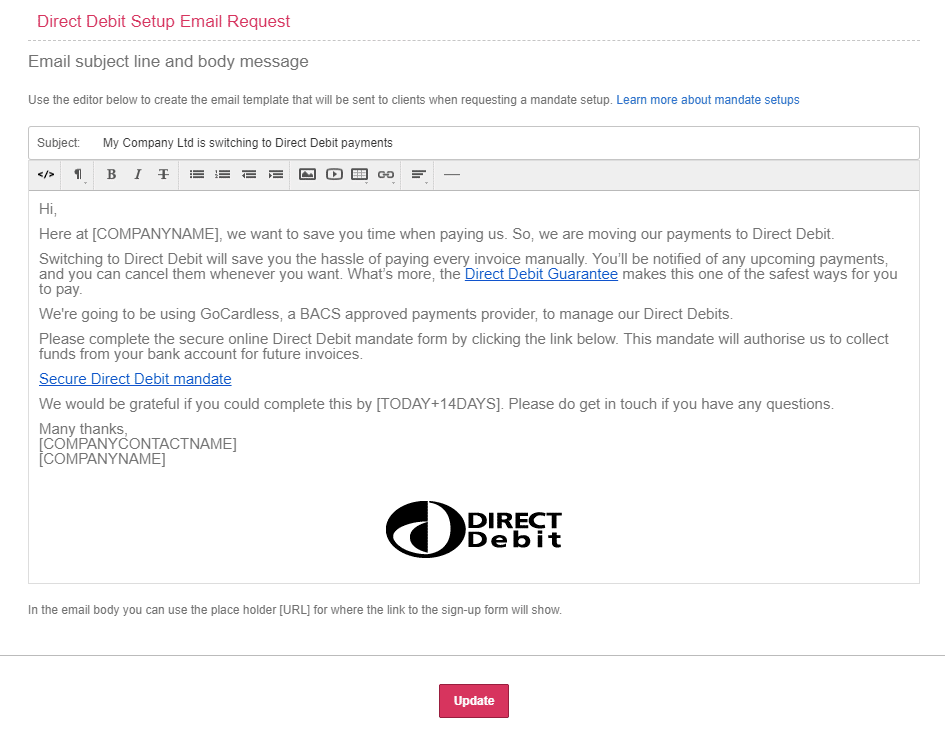The first step in accepting directing debit payments in KashFlow is to set up GoCardless. GoCardless are a payment processor that collects funds via direct debit from your customers’ bank account on your behalf for a small per-transactional fee. To start, just follow the guidance below;
- Click Settings> Receiving Payments and choose GoCardless
- You’ll see the set-up popup appear. Follow the registration steps to set up a GoCardless account. You will need to complete the full set-up and verification process in order to use GoCardless. If you already have a GoCardless account, just click the ‘sign-in’ link.’
- You should now be redirected to your GoCardless settings page within KashFlow. From here you set where you want KashFlow to record your incoming GoCardless payments and modify your GoCardless email templates.
- Bank Account – This is where payments made via GoCardless will be recorded as being deposited in KashFlow. Due to fees and, for reconciliation purposes, we recommend you set up a new bank account in KashFlow and call it ‘GoCardless Account’ and select that here.
- Payment Method – This is the payment method that will show against payments made using GoCardless
- Receiving Account – This is where the money, less fees, will show as being deposited.
- Fees Code – The nominal code that the GoCardless fees will be recorded against. “GoCardless Fees” selected as default.
- Auto-Configure – This will automatically set you up a pay online button on your invoices that allows your customers to pay you instantly. Please note that ticking this will replace any current Pay Online settings.
- Click Update