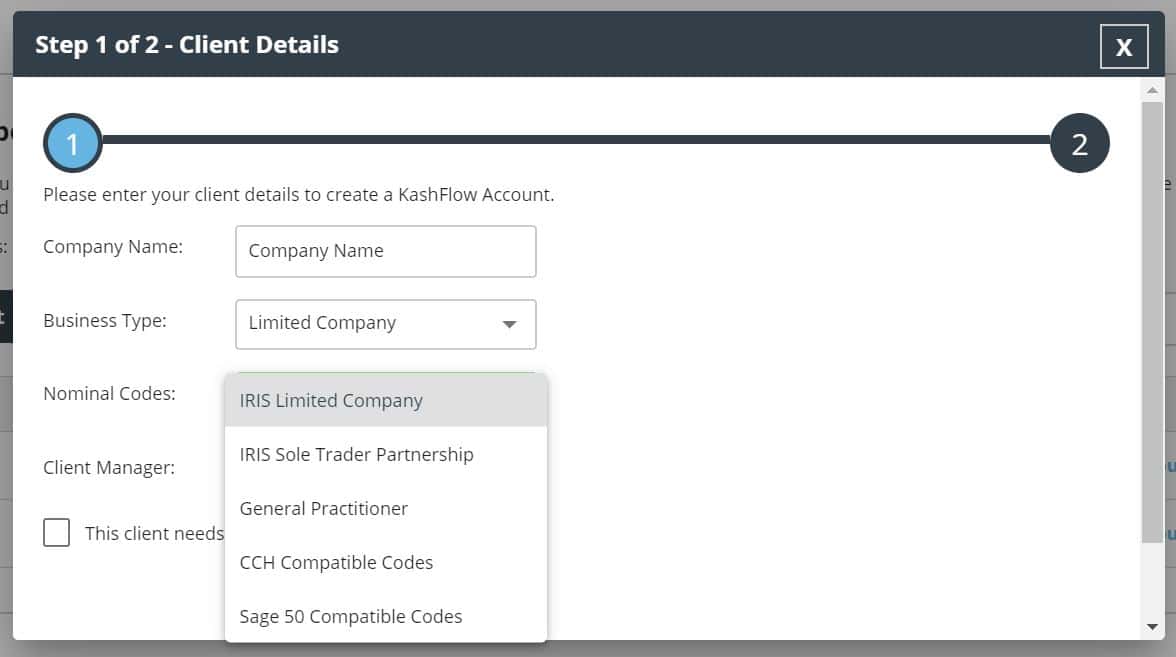Your KashFlow Chart of Accounts is now fully compliant with IRIS Accounts Production codes. You can assign an IRIS Limited Company chart or an IRIS Sole Trader Partnership chart to new client accounts in KashFlow Connect.
Master templates
When are you about to add a new client in your KashFlow Connect account by clicking Clients > Create Client, you will find a Business Type dropdown list which lets you set up the following business chart types:
- IRIS Limited
- IRIS Sole Trader
- IRIS Partnership
These charts are only available on the new KashFlow interface. IRIS charts are not supported on the old application. Depending on the chart you select, a corresponding master template will appear in the Nominal Codes dropdown list:
- IRIS Limited Company for the Limited Company type
- IRIS Sole Trader Partnership chart for the Sole Trader and Partnership types
Please note, new KashFlow client accounts will default to the IRIS Limited Company chart. The SA103 (self assessment) field will only be displayed for Sole Trader clients.
The templates are mapped to the IRIS compliance codes, though code mapping can be modified both in KashFlow Connect and IRIS Accounts Production.
The selected set of nominal codes cannot be changed once the account is created. A master template that is linked to a client cannot be deleted.
1. When you attempt to delete a code from the master template, you will see a list of clients who are using the code. You can reallocate their codes or ignore to skip them.
2. If a client changes one of the codes themselves and you need to change the same code in the master template, you will be prompted to:
- Ignore – let the client keep the current code but push the change down to the rest of your clients
- Override – change the client’s current code to the one you wish to use so they are in sync with your master template
- Resolve Later – keep the code unchanged and display a reminder upon next login. If you click the Cancel button while reviewing your pending code changes, the actions will be undone.
3. If you try to change a code to one that already exists in a client’s Chart of Accounts, you will be asked to change their code first before being able to update the code in the master template. If you don’t update the code on the client’s Chart of Accounts, they will be exempt from the changes you apply to the master template.
4. When you turn off the following option: Clients > Choose your client > Client Access Settings > Lock Nominal Codes, clients will not be able to delete any codes, however, clients will be allowed to add new bank accounts.
Forex Split
We have also split the Forex Loss/Gain nominal account into two individual codes for IRIS-compliant Chart of Accounts only:
- Forex gains- will collate all gains made when buying or selling goods/service
- Forex losses- will collate all losses made when buying or selling goods/service
The codes can be located in Clients > Choose your client> Nominals. Detailed guidance on how currency fluctuation can be recorded using the codes is provided here.