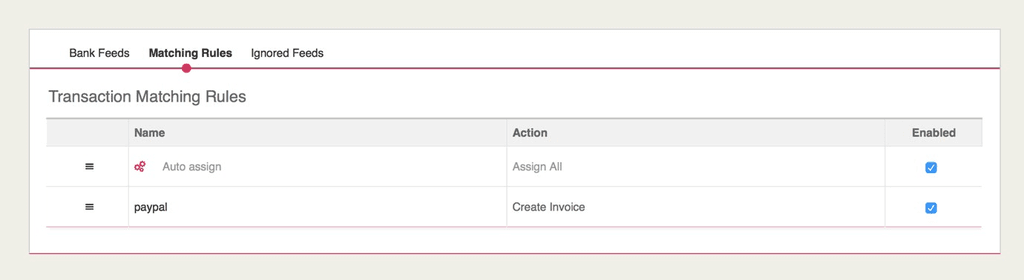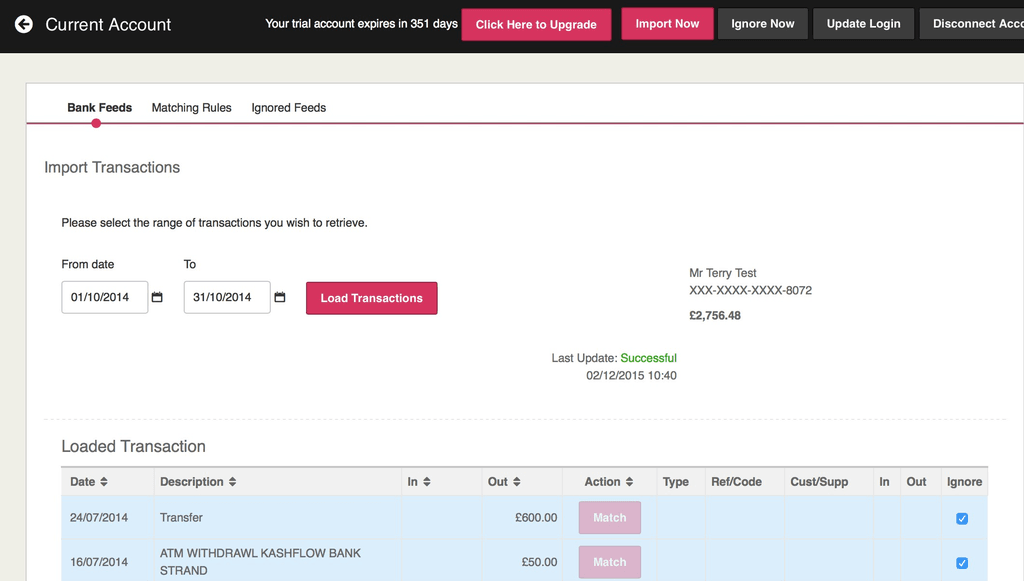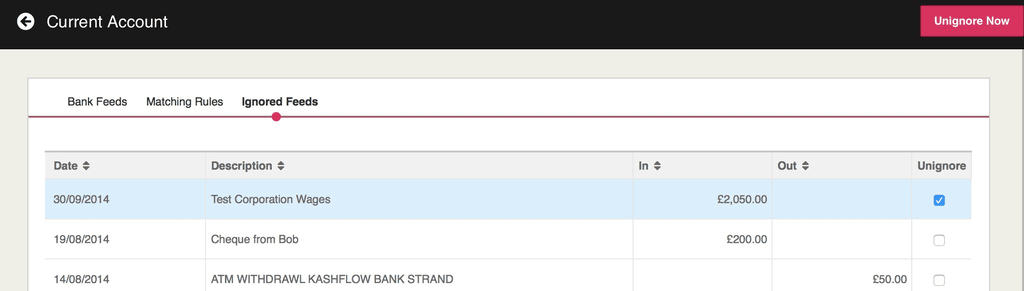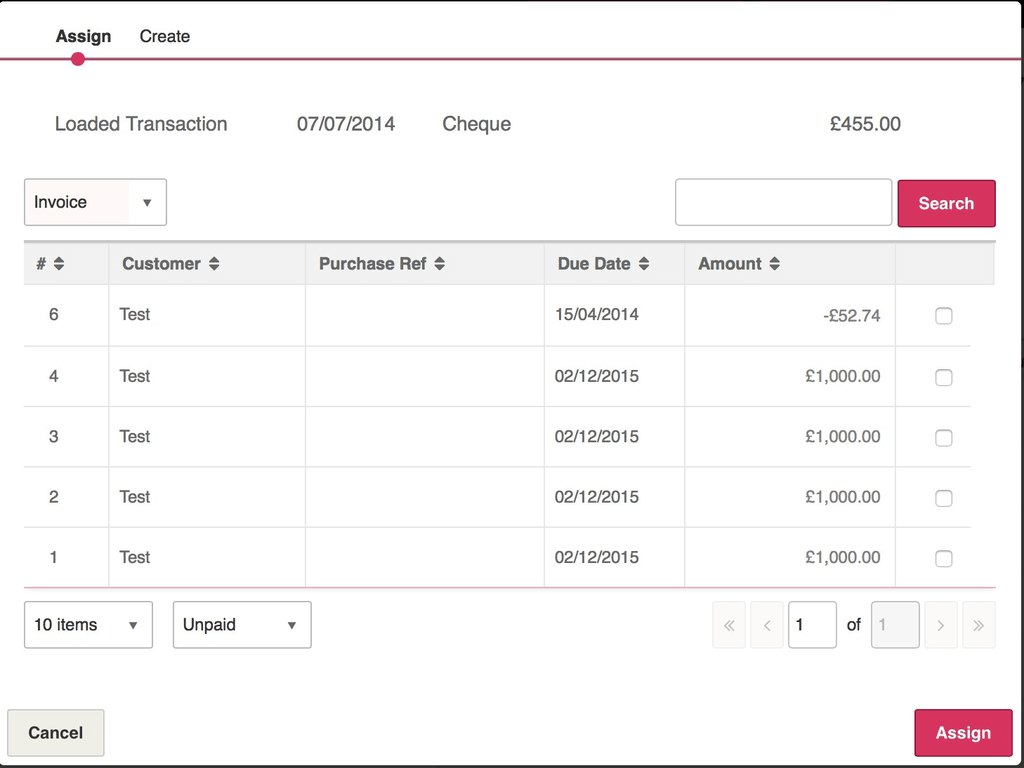We have taken onboard the feedback given on KashFlow Canvass since we launched the Bank Feeds service last year in order to improve the functionality and user experience. This article details the first phase of enhancements that has just been deployed into KashFlow.
1 >> Disable auto-matching and custom rules:
To disable rules, you need to navigate to Bank > Import > Matching Rules. The next page will contain a list of the rules. Simply un-tick the box to the right of the rule you would like to disable.
From the Matching Rules screen you can re-order rules so that custom rules can be prioritised before auto matching rules. To do this, you need to drag and drop the custom rule above the auto assign rule.
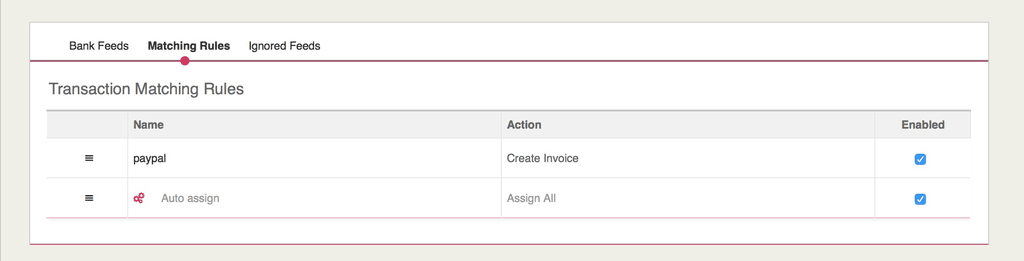 3 >> Ignore transactions from the Bank Feeds import:
3 >> Ignore transactions from the Bank Feeds import:
You first need to load transactions via Bank > Import. You will then see a tick box to the far right of the screen that lets you select which transactions to ignore so they are not included in your reconciliation.
Once you have ticked the transactions you want to ignore you have two options. The first option is to click the Ignore Now button in the top navigation.
The transactions will be added to the Ignored Feeds screen where you can restore them by ticking the box next to the transactions followed by clicking ‘Unignore Now’.
The second option is to tick the transactions you wish to ignore and click ‘Import Now’. The transactions will be ignored but they won’t be added to the Ignored Feeds list.
4 >> Auto matching will only match a transaction if the amount is an exact match.
5 >> View up to 6 potential entries when assigning a transaction.