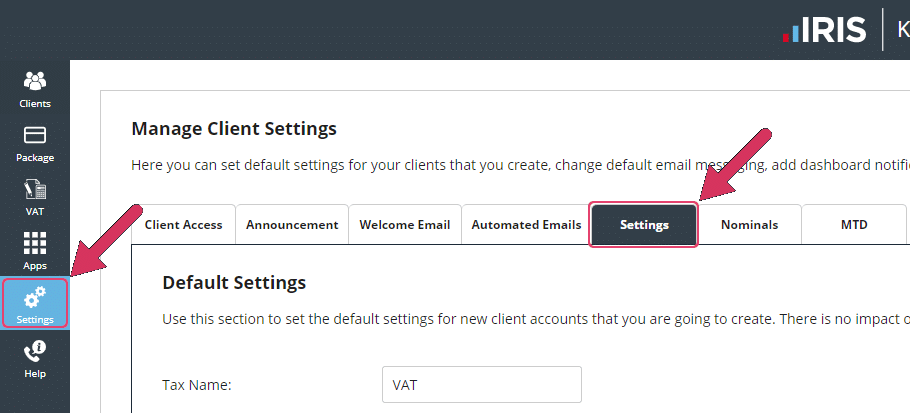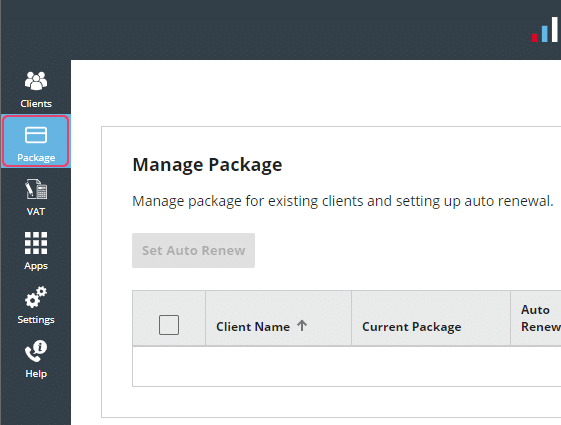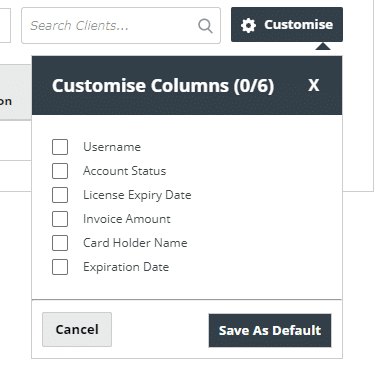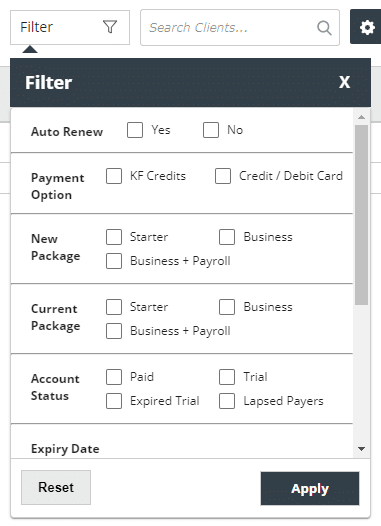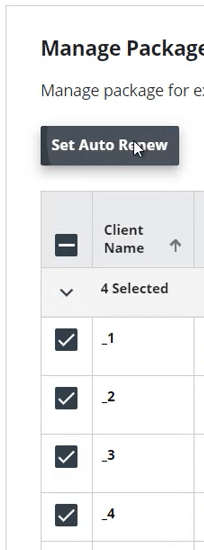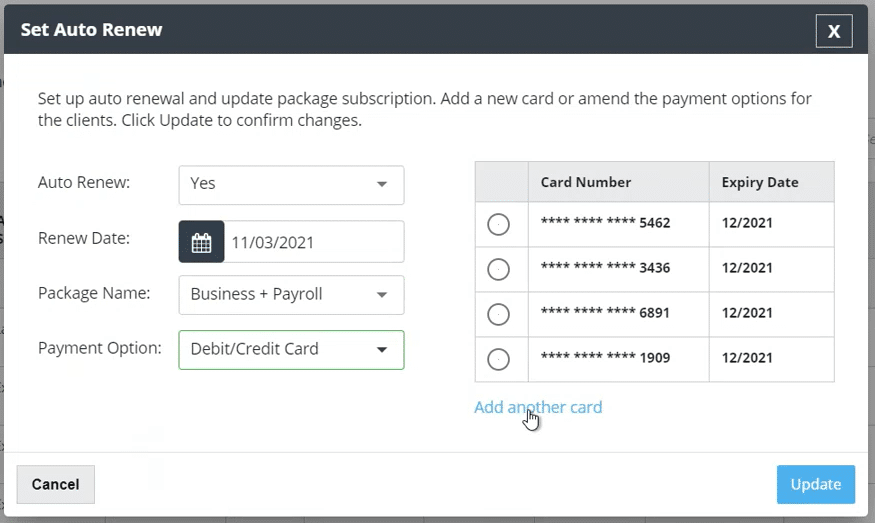Auto renew & upgrade your clients with KashFlow Connect.
We have introduced new functionality into KashFlow Connect to make the process of managing your clients’ subscriptions easier.
Global Client Settings
If you want to set Auto renew and upgrade settings for newly added client, you can do that from global Client settings.
In the left-hand menu, click ‘Settings‘ and then open the ‘Settings‘ tab.
Auto Renew Payment Options
You will see the new settings options for ‘Auto Renew Subscription‘
 If you wish to use Auto Renew, change the Auto Renew option to ‘Yes‘.
If you wish to use Auto Renew, change the Auto Renew option to ‘Yes‘.
Once Auto Renew has been set to ‘Yes’ the option for ‘Payment Option’ will be activated. Here you can select how these renewals will be processed; either using KashFlow credits or a saved Debit/Credit Card.
If you select the option KashFlow Credits the card number field is not needed and will remain inactive.
If your payment option has been set to Debit/Credit Card the ‘Card Number’ option will be activated, you can select from the list of saved cards which one to use for auto renewal and upgrades.
Please Note: These options will only be visible by Admin role user accounts. Admin roles can activate these options for Client Manager roles in the Additional Users menu.
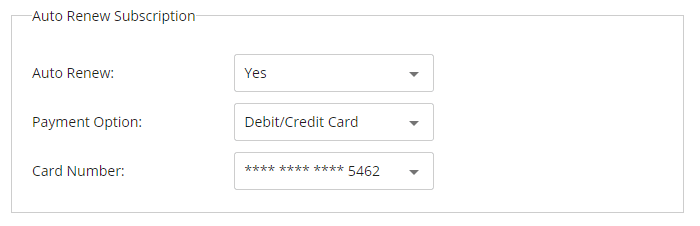 Once you click ‘Update’ these auto renew settings will be automatically applied to all new clients you add to KashFlow Connect. Please note: existing client’s setting will remain unaltered.
Once you click ‘Update’ these auto renew settings will be automatically applied to all new clients you add to KashFlow Connect. Please note: existing client’s setting will remain unaltered.
Auto Renew Communication Options
 We have added two new options regarding email communications of auto renew and upgrade, these will both be activated by default, however, you can untick to disable if you wish.
We have added two new options regarding email communications of auto renew and upgrade, these will both be activated by default, however, you can untick to disable if you wish.
‘Send confirmation email to clients for auto renewal‘ – With this option enabled KashFlow will email the client contact each time an auto renew or upgrade has been successful.
‘Receive reminder emails XX days before expiry date‘ – With this option enabled you will receive a reminder email before the expiry date of a client so that you can decide if you still want that client to upgrade/renew. If yes, check that you have sufficient KashFlow Credits. Or, ensure that your credit or debit card is active and the account has sufficient funds. By default, this is set at 2 days but you can overtype this value with any number of days you would prefer.
Managing Auto Renew & Upgrade for your Clients
You can manage the package and settings for auto renewal & upgrade from the ‘Package’ menu option.
Please Note: This option will be always visible to Mater Admin/Partner roles. However, visibility of this option is controlled in the Manage Client Subscription permissions options for additional users. By default, it is enabled for Admin and disabled for Client Managers. Users who have access to manager roles and permissions can change it from the Additional Users menu.
On this screen you will be presented with your list of clients along with details about their current package, renewal dates & payment options:
- Client Name: Client name as used in KashFlow
- Current Package: Clients current subscription
- Auto Renew: Set to ‘Yes’ if you wish to use auto renew or ‘No’ to exclude client form auto renew process.
- Renew Date: Date on which KashFlow will auto renew the client (if Auto Renew option is set to ‘Yes’). It should always be greater than the expiry date of the current package. By default, it is one day after the current expiry date.
- New Package: If you wish, the client package can be upgraded/downgraded when the auto renew process occurs. Select here which option you would like to apply when auto renew occurs.
- Payment Option: Select here if you want the auto renew to be paid for by KashFlow credits or by Debit/Credit Card.
- Card Number: This field will only be activated if ‘Payment Option’ is set to Debit/Credit Card. You can select from a list of saved cards to use to make the payment for the auto renew process. Alternatively, if the card you wish to use for this client is not present, click on ‘Add New Card’. This will automatically apply the new card details to this client.
- Edit: Click the pencil icon here to open inline editing for the auto renew details of this client.
Additional Details
If you click the ‘Customise’ button you can select to display additional information on this screen:
- Username: The client KashFlow username.
- Account Status: Current status of the client’s account eg. Paid, Trial, Lapsed, etc.
- Licence Expiry Date: Date on which the client’s current licence will expire. Please Note: The ‘Renew Date’ cannot be set to a date before the licence expiry date.
- Invoice Amount: Amount that will be charged when the auto renew process occurs. This will only display if the payment option is set to Debit/Credit Card.
- Card Holder Name: Card holders name, as saved in KashFlow
- Expiration Date: This is the expiration date of the Debit/Credit card selected
To make it easier for you to manage, use the ‘Filter’ option to reduce the clients shown on the list, if they meet the criteria you have selected.
The default filter is set so you will see the clients whose expiry date is within the next 5 days. You may want to change this if your desired client is not listed.
You can also edit clients in bulk from this list. Select which clients you wish to bulk edit by ticking the check box in the first column, selected clients will be moved to the top of the list.
With at least one client selection ticked the button ‘Set Auto Renew’ will be activated:
With the clients you want to edit selected, click ‘Set Auto Renew’. This will open a pop up where you complete the details to be applied to the selected clients:
Click ‘Update’ to apply the setting to the selected clients. You will be taken back to the ‘Manage Package’ list where you will see the changes are now reflected.
The system will check if there are any clients to be upgraded/ renewed every day based on the above settings and then renew/upgrade them automatically.
You will receive a summary email listing attempted clients along with their status whether they are succeeded or failed. You will also see a reason for failure.
Please Note: The system will retry upgrade/ renew for failed clients for 5 days giving you the opportunity to resolve the reason for failure eg. sufficient balance, etc.