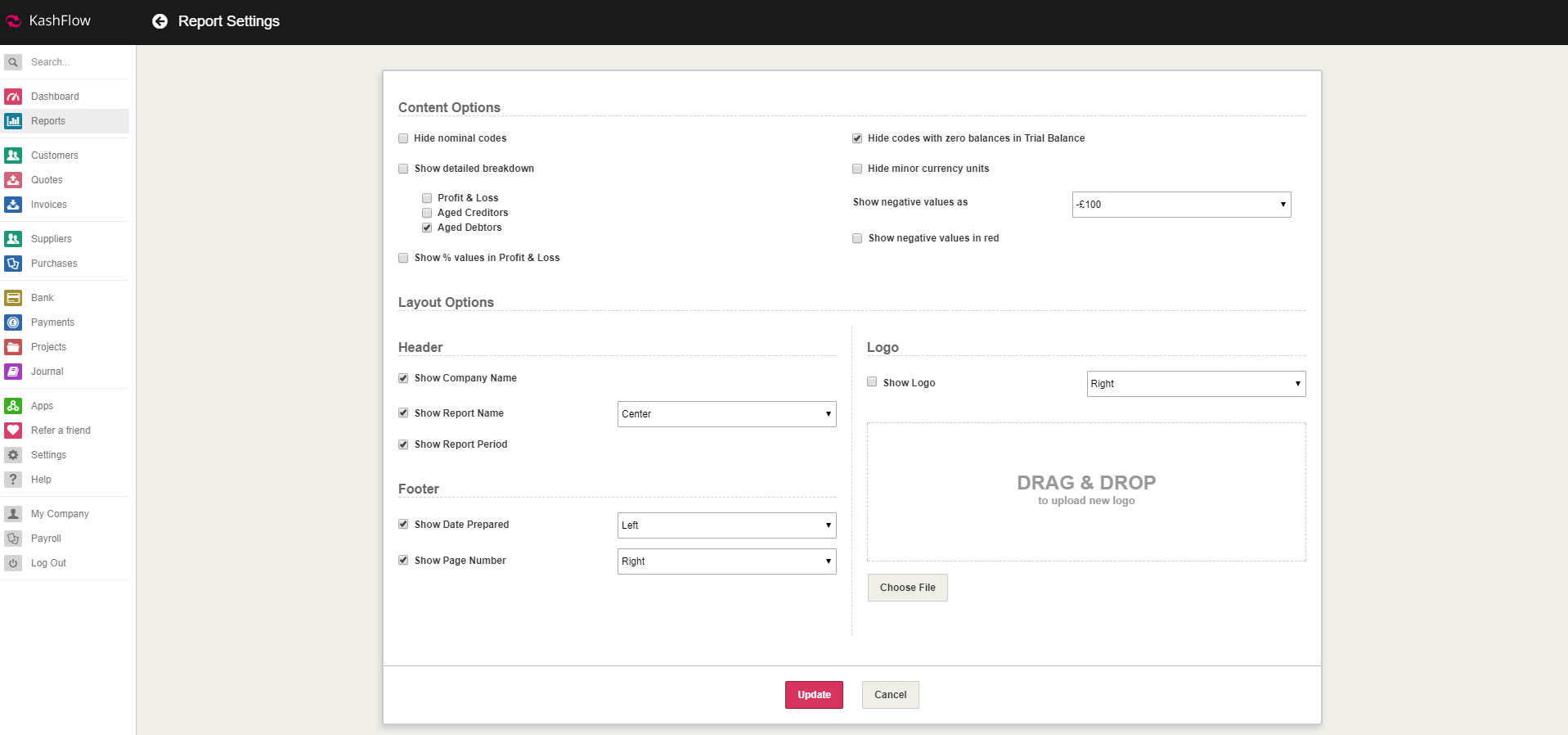The Aged Debtors report is used to view the amount of money that you owe to, or are owed by, your customers (also known as debtors) until a specific date. It will display the current balance you owe and also the historical balance over the last three months and beyond.
Access this report from Reports > Sales > Aged Debtors.
You need to click into the End Date field to select the date you would like the report to run up until. Alternatively, use the dropdown menu on the left to select one of the following options: Today, Last Week, Last Month, Last Year, Last Accounting Period.
- Running from today’s date will show the customers current outstanding balance that they owe, or you owe them;
- Running from a past date will show you the customers outstanding balance that you are owed by them as of that date. This could have changed based on payments paid since then.
Understanding the report
The report generated will be made up of 8 columns:
- Code – this is the unique code which has been assigned to the customer record in KashFlow;
- Customer – this is the the name of the customer who has an outstanding balance;
- Balance – the total amount of money that the customer is due to pay, or is in credit to you by;
- Current – the amount of money that the customer is due (but not overdue) to pay, or is in credit to you by;
- Three prior months – the amount of money that the customer is due to pay, or is in credit to you by for these periods;
- Older – the amount of money that the customer is due to pay, or is in credit to you by from more than three months ago, or future of the date you specified.
A ‘Notes’ field is provided at the bottom where you can leave any relevant comments. These will be saved while you are preparing the report and they will appear on the exported CSV or PDF file, though they will not be stored in KashFlow to refer to at a later stage.
The figures can be downloaded as a PDF or CSV file by clicking the Export button in the top right corner. You can also email the report to your client or print the file using the icons next to the Export button.
Report Settings
If you require a breakdown of the figures, you can use the Customise button in the top right which will take you to a new page where you need to select ‘Show detailed breakdown’. You can also select the reports to which the setting should apply.
Here you can configure the layout of the header and footer of the Aged Debtors report. You may also upload your company logo which will appear on the printed report.
Troubleshooting
If you have noticed that your Aged Debtors report does not agree with Overdue Invoices, it is likely that there is an advanced payment on the customer’s account.
This is negated against any outstanding amount on the Customers account. You can view Advanced Payments on the Customers account by going to Customers > Clicking on the Customer > Invoices, Stats, etc > View the Advanced Payment section.