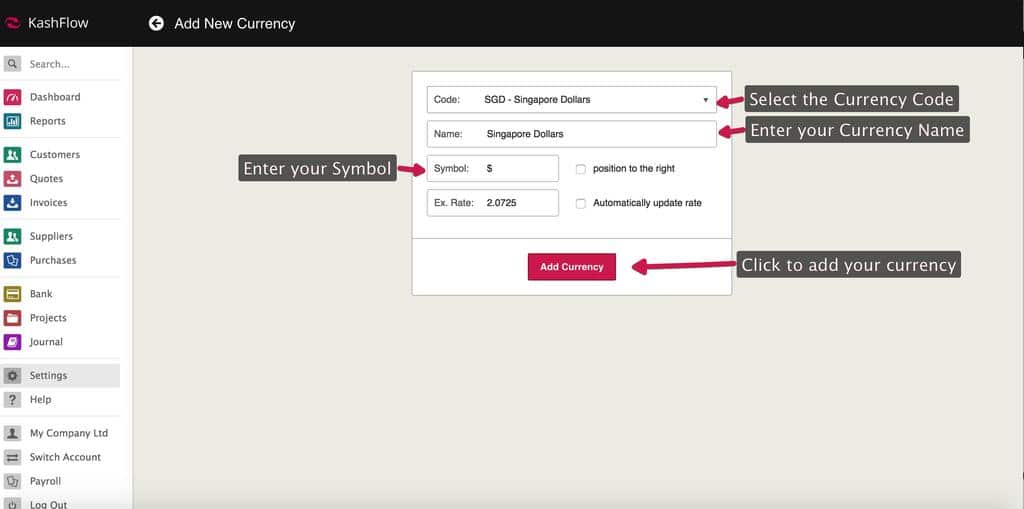You may find that you will need to invoice in other currencies or maybe record receipts in different currencies. KashFlow is able to facilitate this and you can set up as many currencies as you want in the system which can all be updated daily for exchange rates by ecb.europa.eu.
Adding a Currency
To add a new one, you will need to go to Settings-> Currencies, then click the + Add Currency button.
You’re then taken to the currency details screen. Use the following options to complete the set up of your currency;
- Code – Using the drop down select the international code for the currency you are adding.
- Automatically update rate – to have KashFlow automatically update the exchange rate daily based on the published figure on ecb.europa.eu, tick this box.
- Currency Name – By default the currency name is based on the rate you’ve previously selected from the code drop down. You can change this name by typing in the text box.
- Symbol – This is the symbol that will proceed/precede the amount on your invoices or purchase receipts. This is automatically populated based on the code that was previously selected.
- Position on the right – Ticking this option will position the symbol to the right of the amount, unticking this will have the symbol positioned on the left.
- Current exchange rate – If you’re planning on raising an invoice or purchase receipt and applying payments straight away then you should type in the current exchange rate for this currency.
When you’re ready, click the Add Currency button