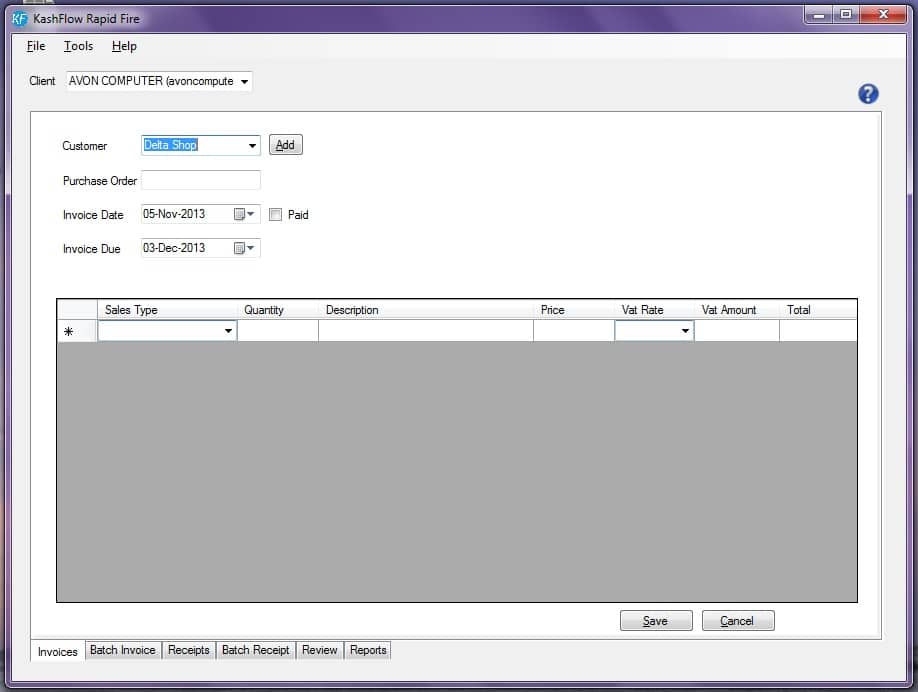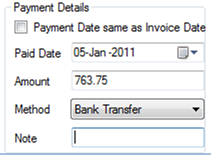This screen is used for entering the details of individual sales invoices.
Setting the invoice details
Customers
Select from the drop down the customer this individual invoice relates to. If the customer record does not yet exist in KashFlow it can be created on the fly using the Add button.
Purchase Order
This is a reference field if the sales invoice relates to a particular purchase order.
Invoice Date
Enter the date of the invoice and tick if the invoice has already been Paid
Invoice Due
Automatically calculated using the Payment Terms field in the Customer Record. This can be amended manually or using the calendar button.
Entering Line Items
The details of the individual line items are then entered as follows.
The Tab key can be used to move to the next field.
Sales Type – Select the correct Sales Type Nominal Code from the drop down.
Quantity – Enter the applicable quantity for the line item.
Description – Enter some narrative to describe the item
Price – Enter the net value of the individual item
VAT Rate – Enter the net value of the individual item
VAT Amount – Type the applicable VAT for the item or select from the drop down.
Total – Automatically calculated once you Tab from the VAT Rate.
Repeat the above for any additional line items for this invoice.
Paying the invoice
If the invoice has already been paid tick the Paid box. This will provide some additional fields to enable you to record details of the payment you have received as shown below
Confirm if the Payment date was the same as the invoice date or record the date the payment was received. There is also provision to record the amount received and the method of payment. A Note can also be recorded if necessary.
Finalising the upload
If you wish to cancel all the entries use the Cancel button. Once all the items have been entered click Save.
A confirmation message will be displayed and the invoice will be listed on the screen.
This invoice can be reopened for editing with a double click. If you wish to delete a saved invoice from RapidFire use the Delete button.