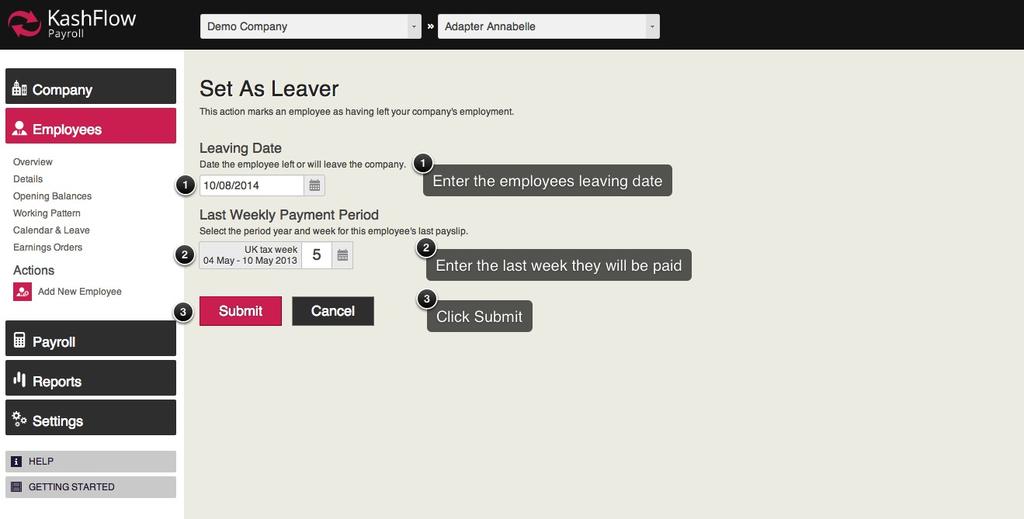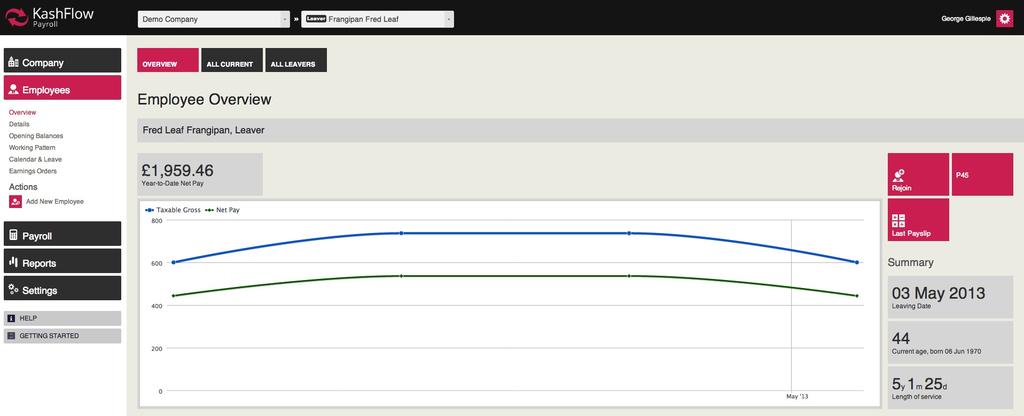This article will talk you through the steps to take when you make a employee a leaver. A example for this would be if the employee has left the company.
First you’ll need to select your Employee. This is done by using the Employee drop down at the top of every page.
 Once you click here, you will find your employees names come down. You just need to click on one.
Once you click here, you will find your employees names come down. You just need to click on one.
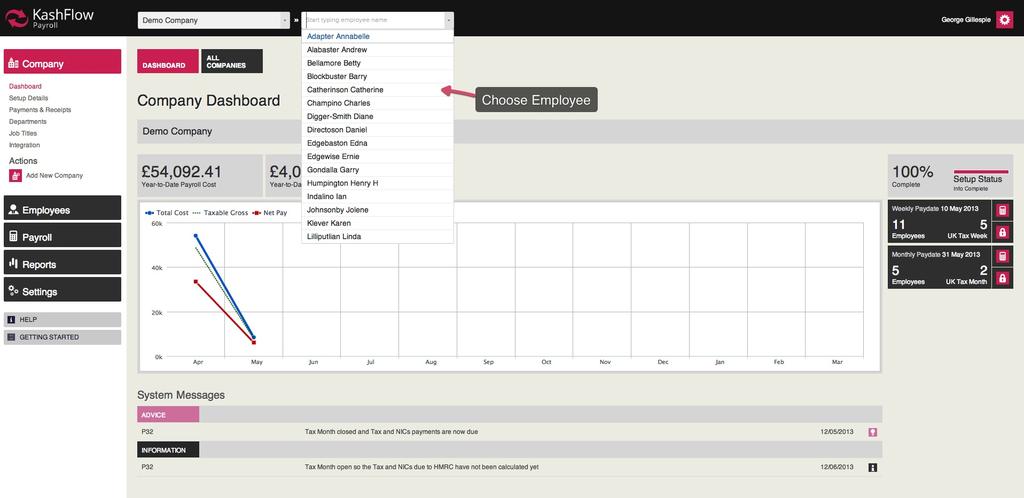 Once you choose a employee you will be brought to the Overview for that Employee. Then on the right you will see the Make Leaver button.
Once you choose a employee you will be brought to the Overview for that Employee. Then on the right you will see the Make Leaver button.
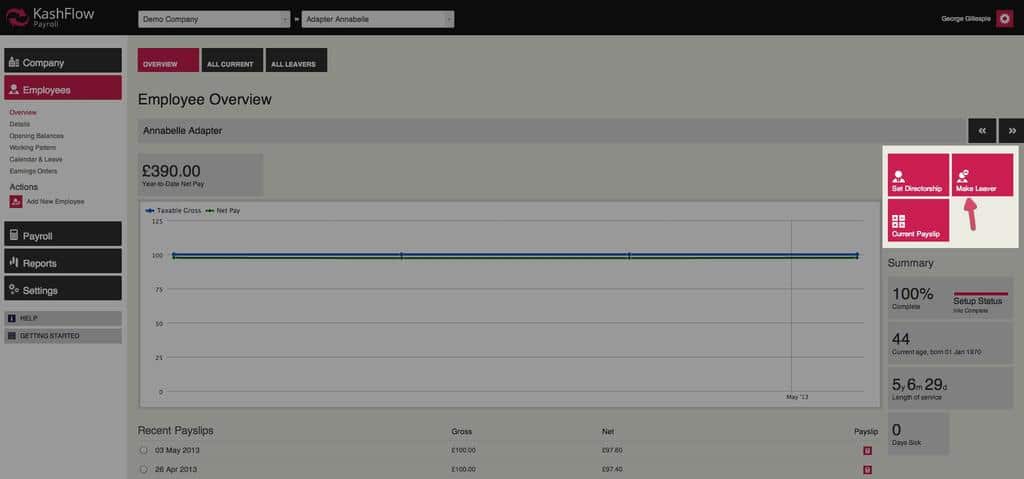 You will then be brought to this page where you need to specify a Leaving Date, also the last period the employee was paid on.
You will then be brought to this page where you need to specify a Leaving Date, also the last period the employee was paid on.
You will then be brought to the leavers overview page where you can issue a P45 and a final Payslip.
When you finalise the payroll the details will be transmitted to HMRC for you via RTI. You can then print the P45 of under Reports> Statutory> P45.
Access existing Leavers
This is done by clicking Employees > Then Overview > Then All Leavers. You can then see a list of all your employees which have been set to Leavers.
 You should know how to add a employee as a leaver through KashFlow Payroll.
You should know how to add a employee as a leaver through KashFlow Payroll.