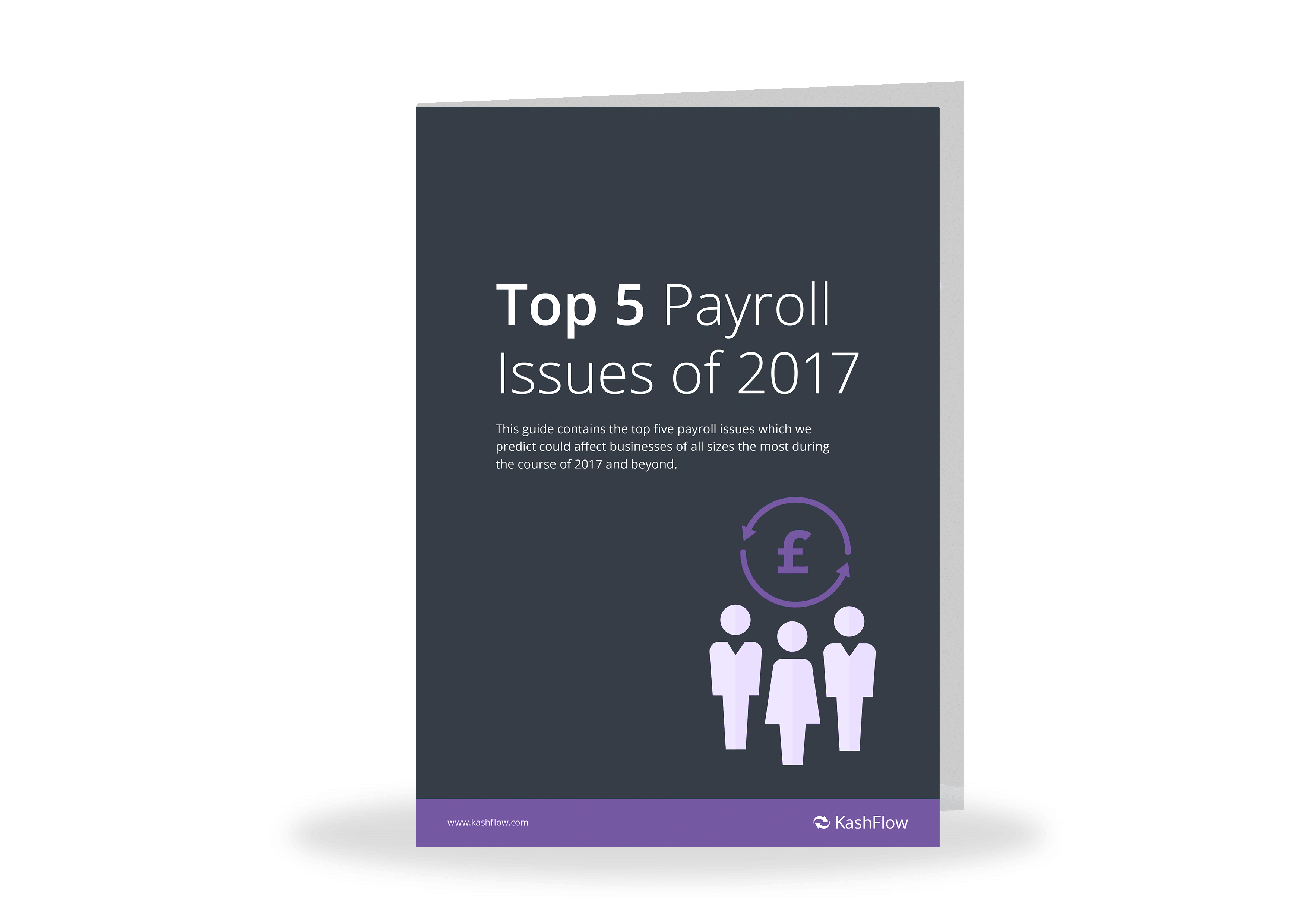Guide to HMRC PAYE Forms
The Pay As You Earn (PAYE) system is a way of paying income tax and National Insurance contributions (NICs). In the PAYE scheme, you’ll deduct tax and NICs from the employees’ wages before they are paid.
If you use the PAYE system, there are forms you’ll need to include in your payroll to show how much each employee is paying to HM Revenue and Customs. These include the P45, P60 and P11D forms.
P60
First up is the P60 form, which shows how much tax an employee has paid on their salary during the given tax year.
If your employee is working on 5th April of any year, then you legally have to give them a P60 form (either electronically or on paper) by 31st May prior.
A P60 is an End of Year Certificate and is needed for claiming back overpaid tax and applying for tax credits. It can also be used as proof of income, which is handy when applying for a loan or mortgage.
Your P60 will show your total earnings from jobs or pensions in the previous tax year. If you have multiple jobs, say for example you work part-time, then you should get a P60 form from each employers.
Lost P60
As an employer, you’re legally obliged to keep records of pay for 3 years. So if your employees lose a P60 and request a new one, you should be able to provide one. This version needs to be clearly marked as ‘duplicate’.
If your employee needs a P60 from more than 3 years ago but you haven’t got a copy, you can provide them with a ‘statement of earnings’ on company headed paper instead.
P11D
The P11D form covers any “benefits in kind” your employees receive from you – such as company cars. You’ll need to calculate the cash equivalent to any benefits and expenses you provide to employees during the tax year so that you can pay the required tax.
You’ll have to send a P11D form for every employee earning more than £8,500 in a tax year. This include the cash value of benefits and expenses.
You don’t have to provide employees with a copy of their P11D, but many do anyway as you’ll be required to tell your employees what’s included on it.
You can learn more in our blog: Guide to P11D forms.
Lost P11D
Employees will either be able to get a new version of their P11D from their employers, or from HMRC directly.
P45
You’ll give the P45 form to employees when they stop working for you.
The actual name for the form is “Details of employee leaving work”, but it’s most commonly called the P45 after its reference code.
As an employer, you’re legally obliged to give your employees a P45 form when they leave.
The P45 will show how much your employee has paid on their salary in that tax year, and consists of 4 parts.
- Part 1 of the P45 form is sent to HM Revenue and Customs by you as an employer. HM Revenue and Customs will take all the relevant details from Part 1 and use them on the employee’s taxpayer record.
- Part 1A, 2 and 3 should be given to the employee. They’ll keep Part 1A for their own records.
- Parts 2 and 3 are either given to new employer or, if it applies, to the Jobcentre Plus.
If you’re the new employer, then you’ll have to submit Part 3 to HM Revenue and Customs to let them know that the individual has started working for you.
Lost P45
If this is your employee’s first job, or they have been self-employed or are working part-time for you as their second job, then they may not have a P45.
If this is the case, then you should collect the information you need using a Starter Checklist. This will help you work out which tax code your employee needs to be put on.
You can download the Starter Checklist from the gov.uk website and fill it in online or manually. Note that this checklist has now replaced the P46 form.
Creating HMRC PAYE forms in Payroll Software
Payroll software is designed to make processes simpler and reduce the chance of errors.
In KashFlow Payroll software, the P45 and P60 PAYE forms are automatically populated with details when you manually export a report to it.
Furthermore, these forms are automatically formatted and downloaded directly onto a P45 and P60 template with the correct measurements from HMRC so you don’t require a P45/P60 template in the printer for it to be formatted correctly.
To avoid any mistakes, KashFlow Payroll software ensures that the P45 can only be generated once an employee is made a leaver.
When you generate a P60, you’ll also receive a warning if the Payroll Year has not yet been finalised that it may not be complete and accurate. P60s can also be generated for any previous years.
To see how much time KashFlow Payroll can save you, start a free trial or arrange a demo.