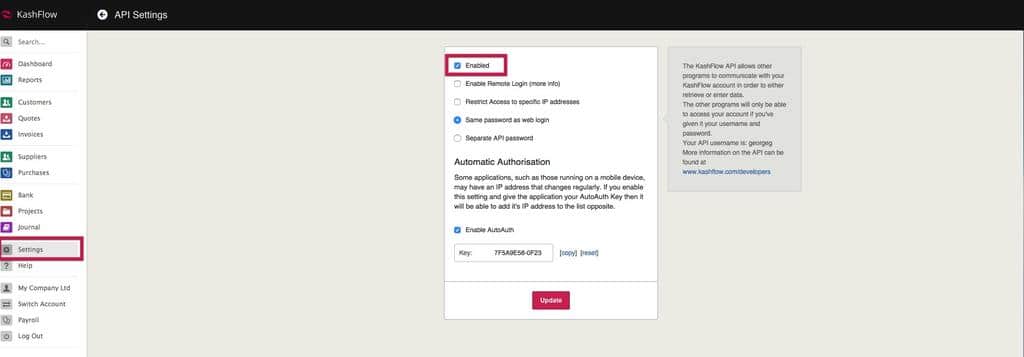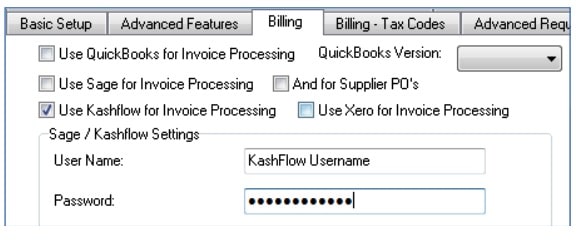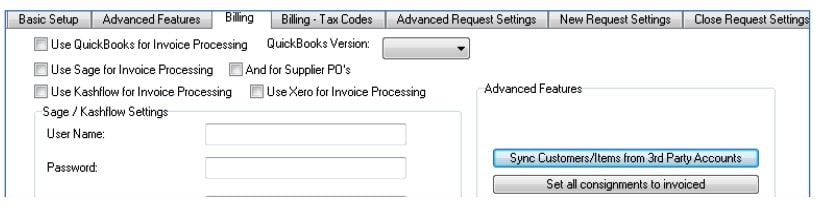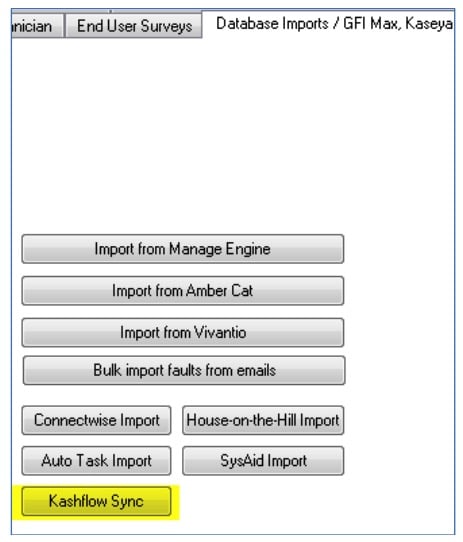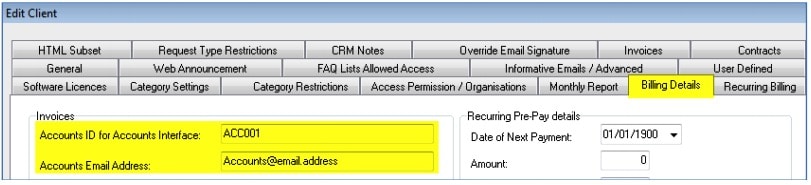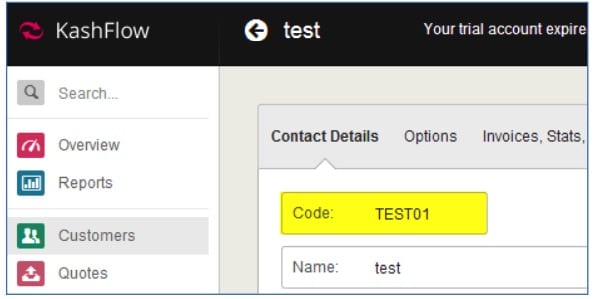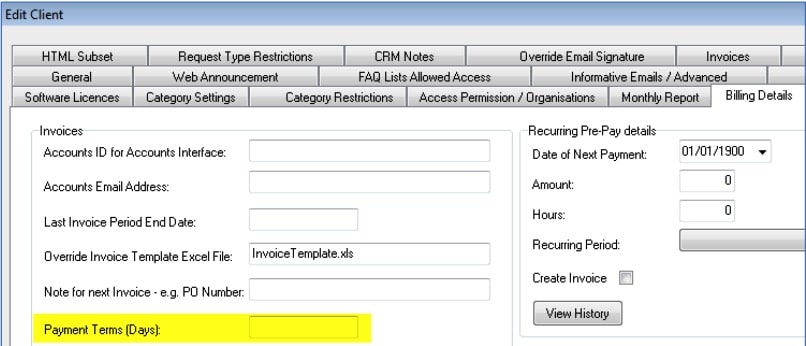Integrating with KashFlow
NetHelpDesk is currently capable of sending Invoices, Purchase (Supplier) Orders and Customers across
to KashFlow and can also import Customers directly from KashFlow, if required.
Preparation
As KashFlow is a browser based program, there is no installation or additional files required for the
integration. All that is required on the KashFlow side is the enabling of API Settings as below.
NetHelpDesk will then need to be told what username and password to connect to when initialising the
integration. This is set in N > Setup> Advanced Options > Billing Tab as below.
Importing/Exporting Customer List
To Import your customer list from KashFlow to NetHelpDesk, simply go to the Billing tab as before and
hit the ‘Sync Customers/Items from 3rd Party Accounts’ button choosing to sync Customers and not
Items.
This will bring in any customers that do not match a client name already in the system.
To Export your customer list from NetHelpDesk to KashFlow, go to the ‘Database Imports / GFIMax,
Kaseya’ tab of Advanced Options and hit ‘KashFlow Sync’.
This will export any customers from NetHelpDesk that have both and Accounts ID and an Accounts Email Address as below.
Posting Invoices/Purchase (Supplier) Orders to KashFlow
Posting Invoices/Supplier Orders is completed in the Accounts Interface of NetHelpDesk, which is found in the ‘Billing’ tab of the ribbon on the main screen.
To post Invoices and Purchase Orders to KashFlow, you will need to ensure that a number of fields match
in both systems. The first of these to check is that the Accounts ID in NetHelpDesk matches against the Code of the customer in KashFlow.
The second part is to ensure that the Accounts ID for the Item/Charge in NetHelpDesk matches a ‘Charge Type’ in KashFlow, this will ensure that the Invoice/Purchase Order line item is posted against the correct Item in KashFlow.
Finally, if you are using payment terms then you will need to ensure that these are correct in
NetHelpDesk for the customer (these will be imported/exported along with other customer data) and for the Supplier the system will check the value in KashFlow and use this.
Any questions on NetHelpDesk? You can contact their Support Team here