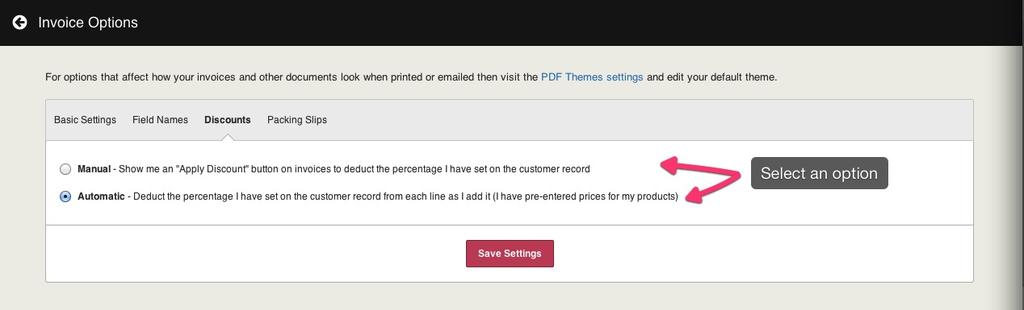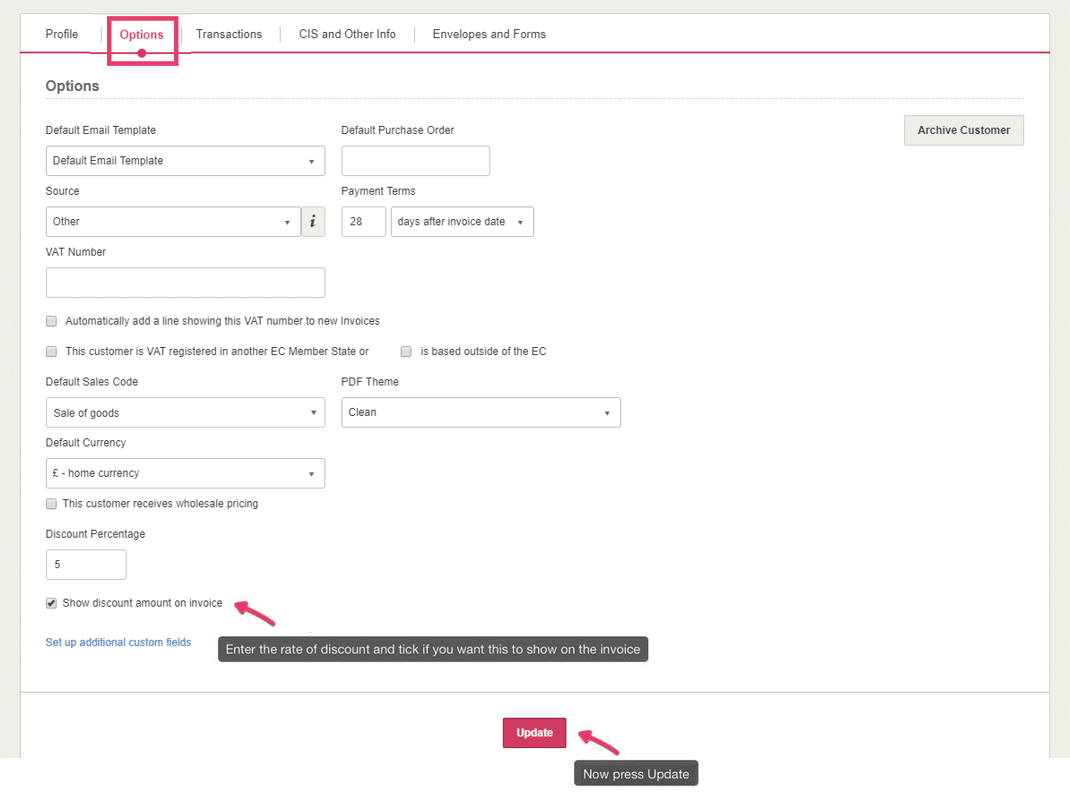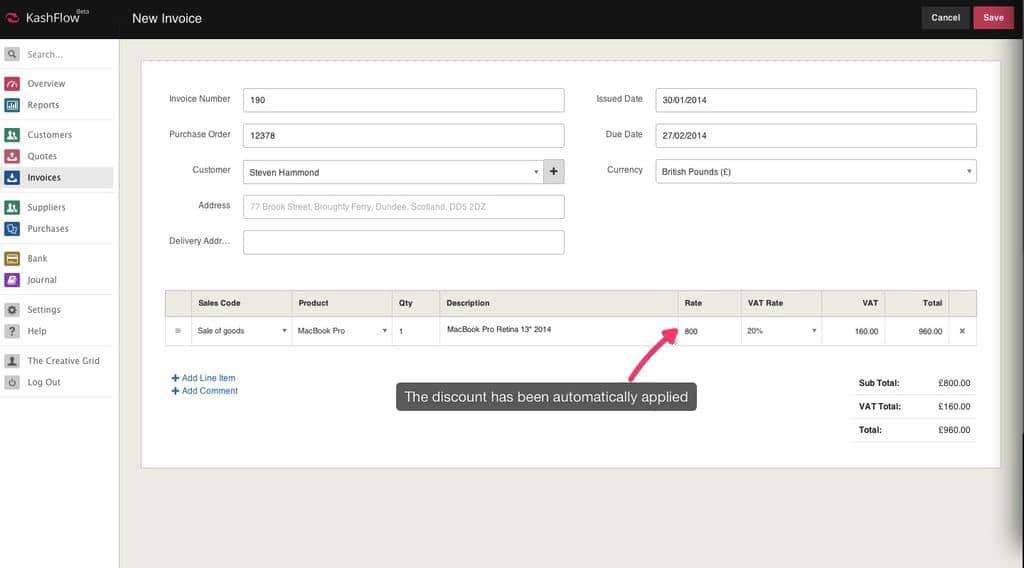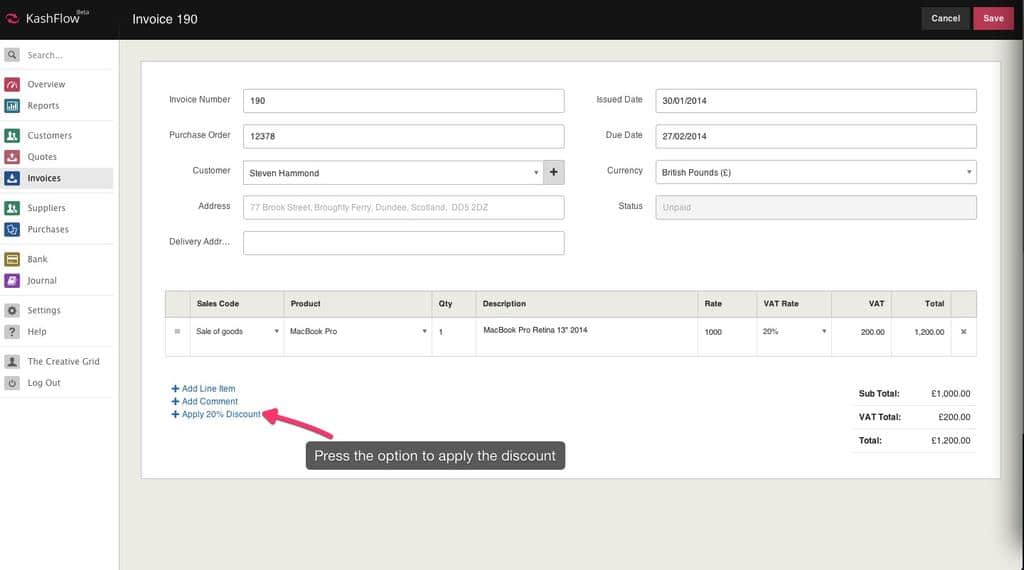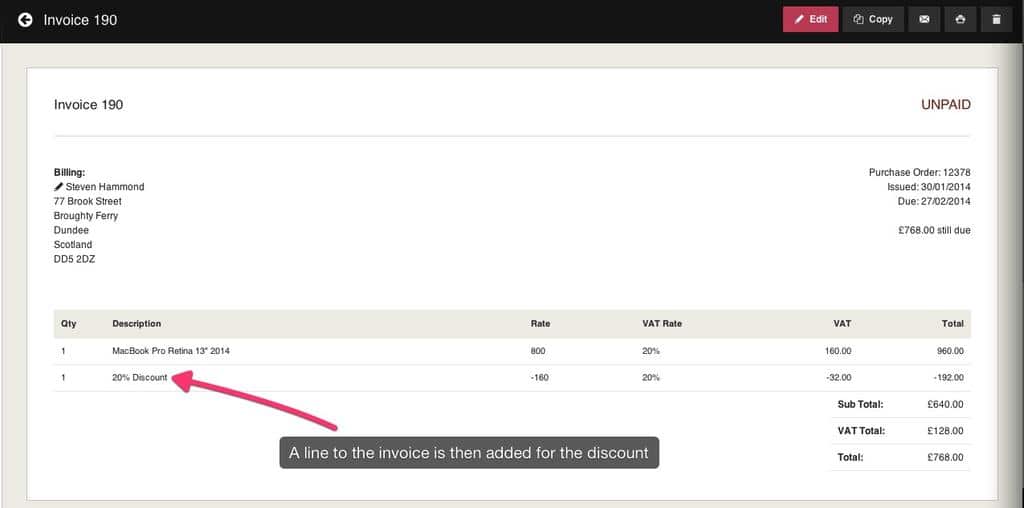You may encounter situations where as a promotion, or part of a VIP program you will want to enable a specified Discount for particular Customers. This can be setup to be either an Automatic process, or a Manual one you control and apply on a per Invoice basis.
Setting Up
To begin using Discounts you will want to specify if you wish for the process to be Automatic or Manual:
- Automatic – this means that the discount will be automatically applied to a set set of sales types. For example, if you had the customer set to receive a 20% discount on just on certain product then as soon as you enter that as a line item KashFlow will automatically subtract the 20% discount.
- Manual – this means that the discount will not be applied until you click on a Apply Discount option. This way, you can add all discounted line items and press the Apply Discount option before proceeding to add additional non-discounted line items.
This can be selected from:
Settings > Invoice Options > Discounts > Select appropriate option > Save Settings
Setting the Discount Rate for a Customer
Now you will want to specify the discount for your Customer, this can be done from here:
Customers > Select the Customer > Options > Specify an amount under“Discount Percentage” > Choose if you want their Discount to show on Invoices . Ticking the Show Discount box will mean that when you produce a new invoice for this customer the discount will feature as a line item. Leaving this box un-ticked will mean that the discount is applied but the discount caption will not be displayed.
Automatic Discounts
Automatic discounts will automatically subtract the percentage discount from the set price of a sales type or a product. For example, if you’ve got a product in KashFlow that’s £1000 and a customer discount of 20%, then selecting this product will automatically insert the price as £800.
For example, this products price is set to £1000;
However, when an invoice is created for this customer who has a 20% discount, and this item is added the price is automatically reduced;
Manual Discounts
Setting Manual discounts allows you to have a button on the customers invoice. Clicking that will apply the rate of discount to all line items you’ve entered above it. This means you can enter in some items, apply the discount to these only, and then enter in the full price items straight after.
To apply a manual discount make sure you’ve got your discount settings set to manual and a customer discount rate set as explained above, afterwards just create or select an invoice for the customer from the Sales screen. You will see a button labelled Apply X% Discount, just click that to apply the discount to all line items above it.
The discount is calculated and you’ll then be asked to review and confirm it;
The discount is then added to the invoice as a line item;